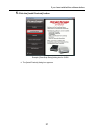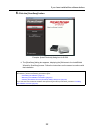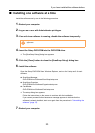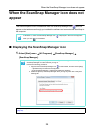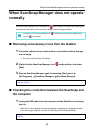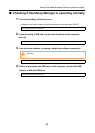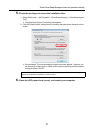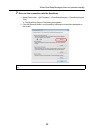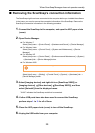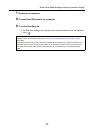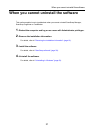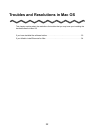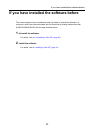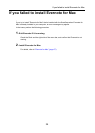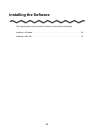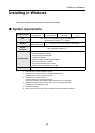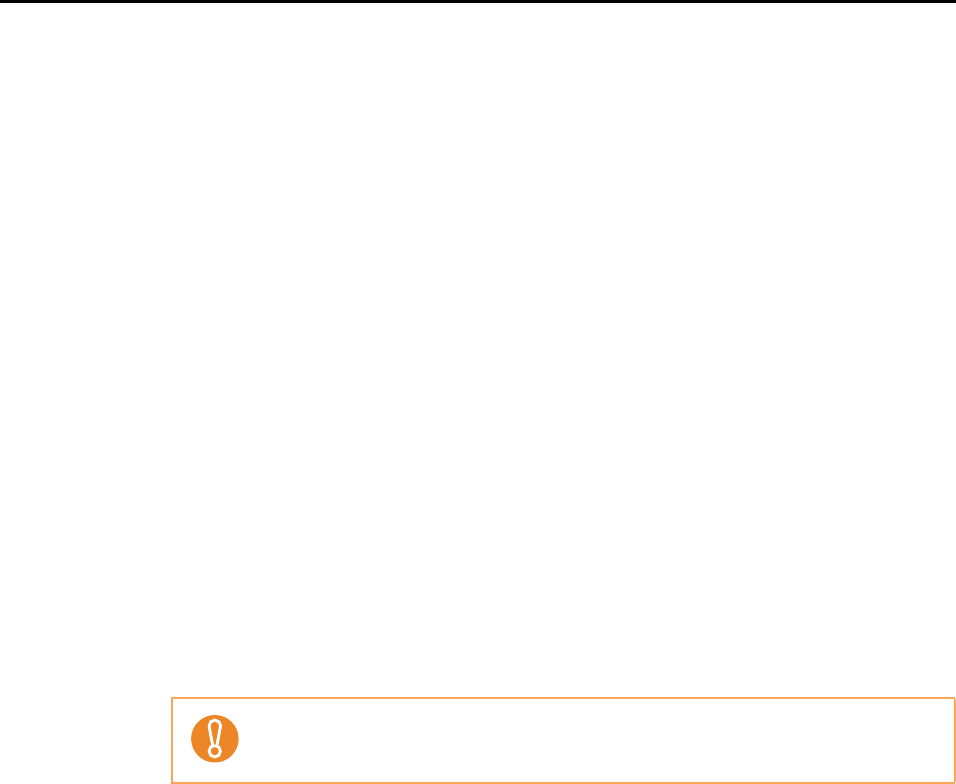
When ScanSnap Manager does not operate normally
29
■ Removing the ScanSnap's connection information
The ScanSnap might have been connected to the computer before you installed the software.
In that case, you need to remove the connection information of the ScanSnap. Remove the
ScanSnap's connection information in the following procedure.
1. Connect the ScanSnap to the computer, and open the ADF paper chute
(cover).
2. Open Device Manager.
z For Windows 7
Select [Start] menu [Control Panel] [Hardware and Sound] [Device Manager].
z For Windows Vista
Select [Start] menu [Control Panel] [System and Maintenance] [Device
Manager].
z For Windows XP
Select [start] menu [Control Panel] [Performance and Maintenance] [System]
[Hardware] tab [Device Manager] button.
z For Windows 2000
Select [start] menu [Setting] [Control Panel] [System] [Hardware] tab
[Device Manager] button.
3. Select [Imaging devices] and right-click on [ScanSnap XXXX] (or
[Imaging devices] [Other devices] [ScanSnap XXXX]), and then
select [Uninstall] from the displayed menu.
"XXXX" indicates the ScanSnap model that is connected.
4. If other USB ports have also been used to connect the ScanSnap,
perform steps 1. to 3. for all of them.
5. Close the ADF paper chute (cover) to turn off the ScanSnap.
6. Unplug the USB cable from your computer.
For S1100, Windows 2000 is not supported.