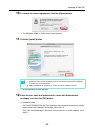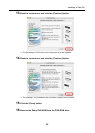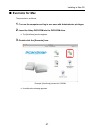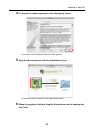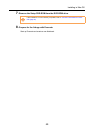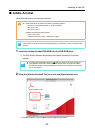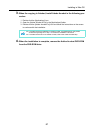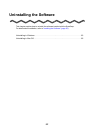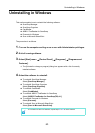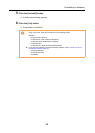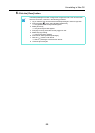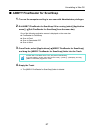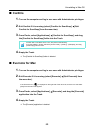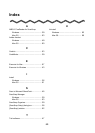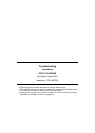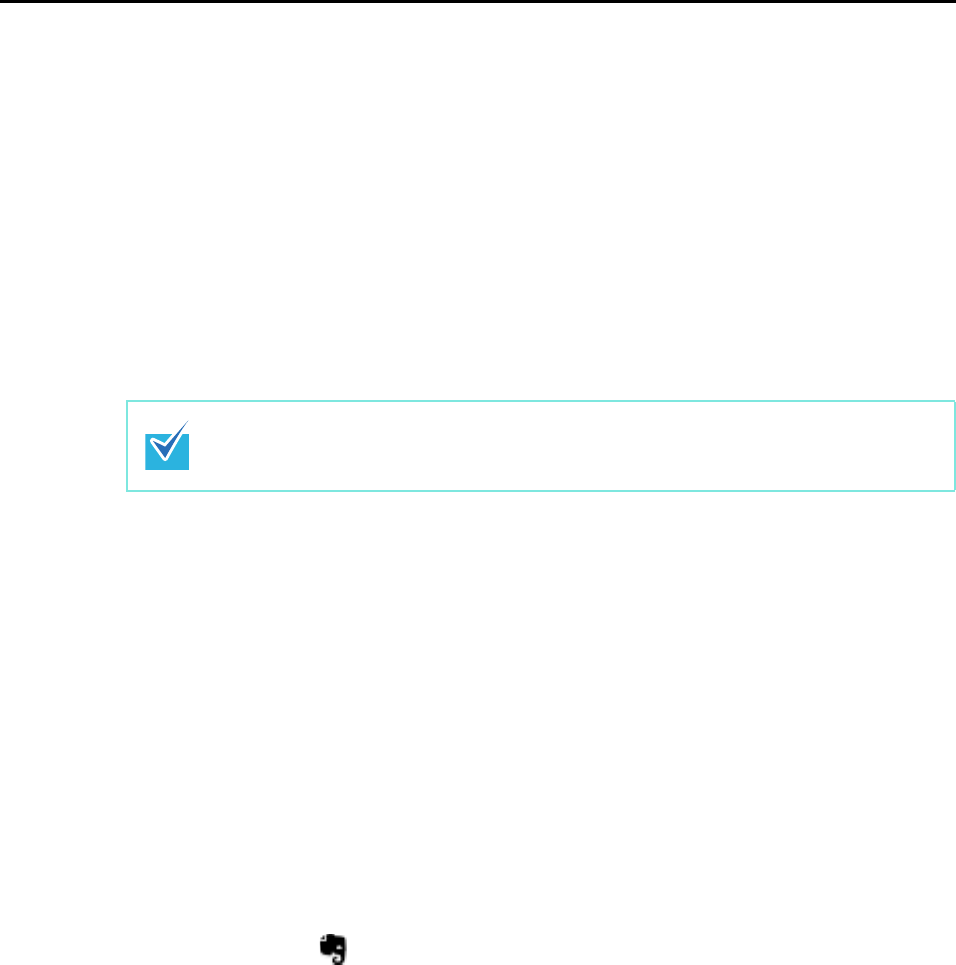
Uninstalling in Mac OS
68
■ Cardiris
1. Turn on the computer and log in as a user with Administrator privileges.
2. Exit Cardiris if it is running (select [Cardiris for ScanSnap] [Quit
Cardiris for ScanSnap] from the menu bar).
3. From Finder, select [Applications] [Cardiris for ScanSnap], and drag
the [Cardiris for ScanSnap] folder into the Trash.
4. Empty the Trash.
The [Cardiris for ScanSnap] folder is deleted.
■ Evernote for Mac
1. Turn on the computer and log in as a user with Administrator privileges.
2. Exit Evernote if it is running (select [Evernote] [Quit Evernote] from
the menu bar).
If the Evernote icon ( ) is displayed on the right side of the menu bar, click the icon and select
[Quit] from the menu that appears.
3. From Finder, select [Applications] [Evernote], and drag the [Evernote]
application into the Trash.
4. Empty the Trash.
The [Evernote] application is deleted.
For Mac OS X v10.5/Mac OS X v10.4, also perform the following.
From the sidebar in Finder, select the [volume name] [Library] [Receipts], and drag
[Cardiris.pkg] into the Trash.