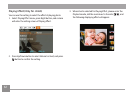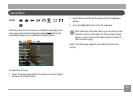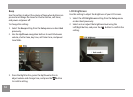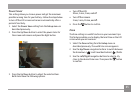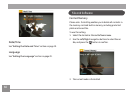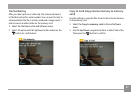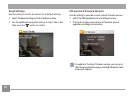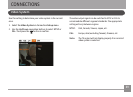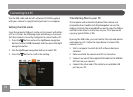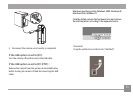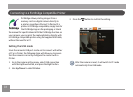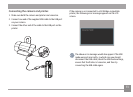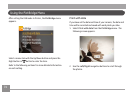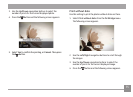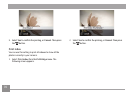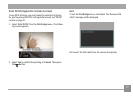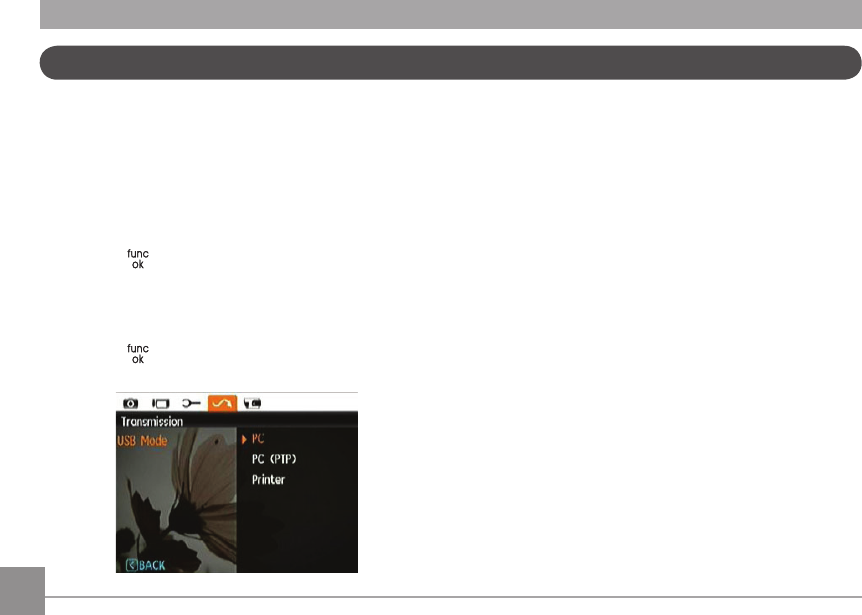
70 71
Connecting to a PC
Use the USB cable and ArcSoft software (CD-ROM) supplied
with your camera to copy (transfer) pictures to a computer.
Setting the USB mode
Since the camera’s USB port can be set to connect with either
a PC or a Printer, the following steps will allow you to ensure
that the camera is correctly congured to connect with a PC.
1. Press the
button and use the Up/Down navigation
buttons to select USB Connect, and then press the Right
navigation button.
2. Use the
Up/Down navigation buttons to select PC.
3. Press the
button to conrm the setting.
Transferring les to your PC
The computer will automatically detect the camera as a
removable drive. Double-click My Computer icon on the
desktop to locate the removable drive and to copy the folders
and les in the drive to a directory on your PC as you would
copy any typical folder or le.
By using the USB cable, you can transfer the captured photos
and videos to a PC. Follow the steps below to connect the
camera to a PC.
1. Start a computer to which ArcSoft software has been
installed.
2. Make sure both the camera and PC are turned on.
3. Connect one end of the supplied USB cable to the USB/AV
OUT port on your camera.
4. Connect the other end of the cable to an available USB
port on your PC.