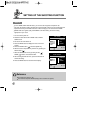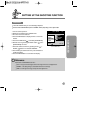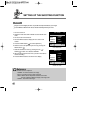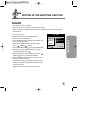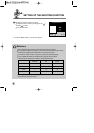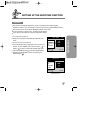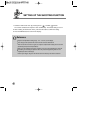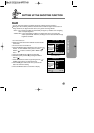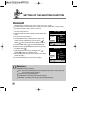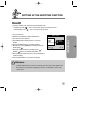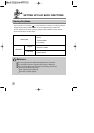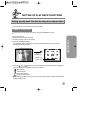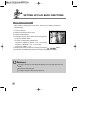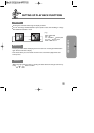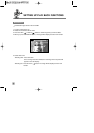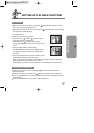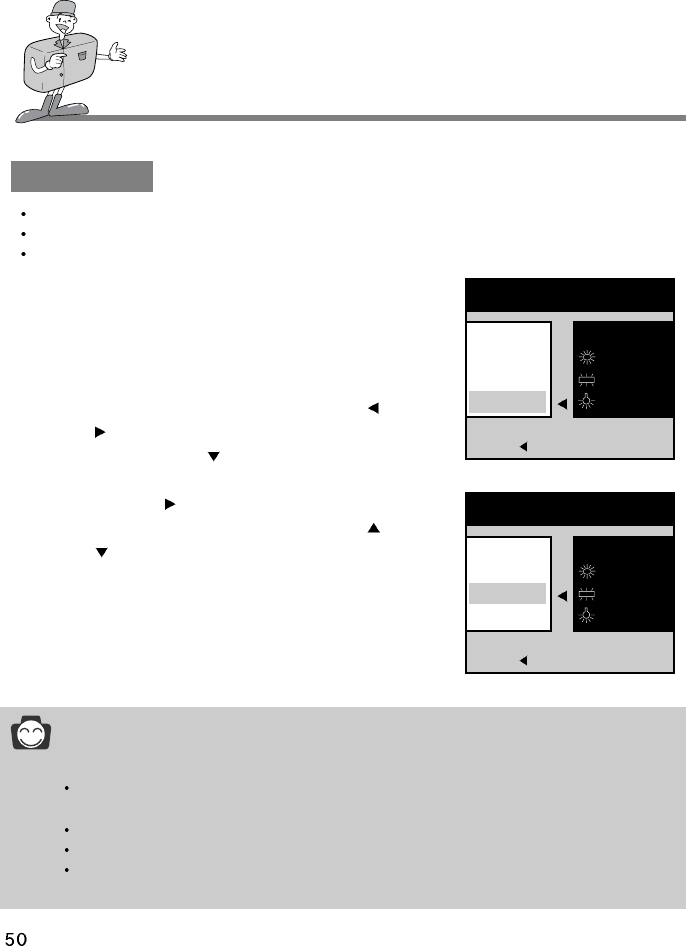
SETTING UP THE SHOOTING FUNCTION
W.BALANCE
Different lighting conditions may cause a color cast on your images.
The white balance control allows you to adjust the colors to appear more natural looking.
The setting remains until the power is turned off.
1. Turn the camera power on.
2. Rotate the mode dial to STILL IMAGE mode or MOVIE CLIP
mode.
3. Do not turn the LCD monitor off.
4. Press the MENU button to display the menu on the LCD
monitor. In STILL IMAGE mode, press the LEFT ( ) or
RIGHT ( ) button to select the [STILL IMAGE 2/2] menu.
5. Press the DOWN button ( ) and select [W.BALANCE].
6. Shift the cursor to the [W.BALANCE] sub menu by pressing
the RIGHT button ( )
7. Select the desired sub menu by pressing the UP ( ) /
DOWN ( ) buttons. The default is AUTO.
8. After selecting the desired sub menu, press the OK button to
confirm the setting.
9. Press the MENU button to cancel the menu display.
< STILL IMAGE mode >
STILL IMAGE 2/2
BACK : SET : OK
AUTO
DAYLIGHT
FLUORESCENT
TUNGSTEN
SHOOTING
EXPOSURE
ISO
W.BALANCE
< MOVIE CLIP mode >
MOVIE CLIP
BACK : SET : OK
AUTO
DAYLIGHT
FLUORESCENT
TUNGSTEN
EXPOSURE
ISO
W.BALANCE
EFFECT
Reference
W.BALANCE sub menu explained
AUTO : The camera automatically selects the appropriate white balance settings, depending
on the prevailing lighting conditions.
DAYLIGHT : For taking images outside.
FLUORESCENT : For shooting under fluorescent lighting
TUNGSTEN : For shooting under tungsten (standard lightbulb) lighting