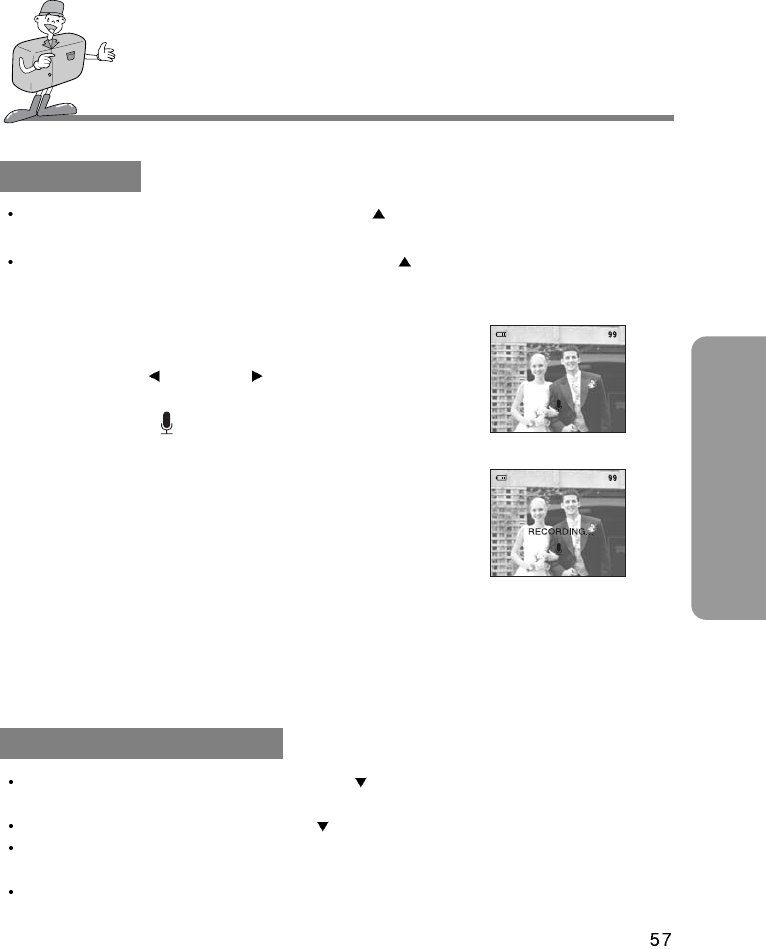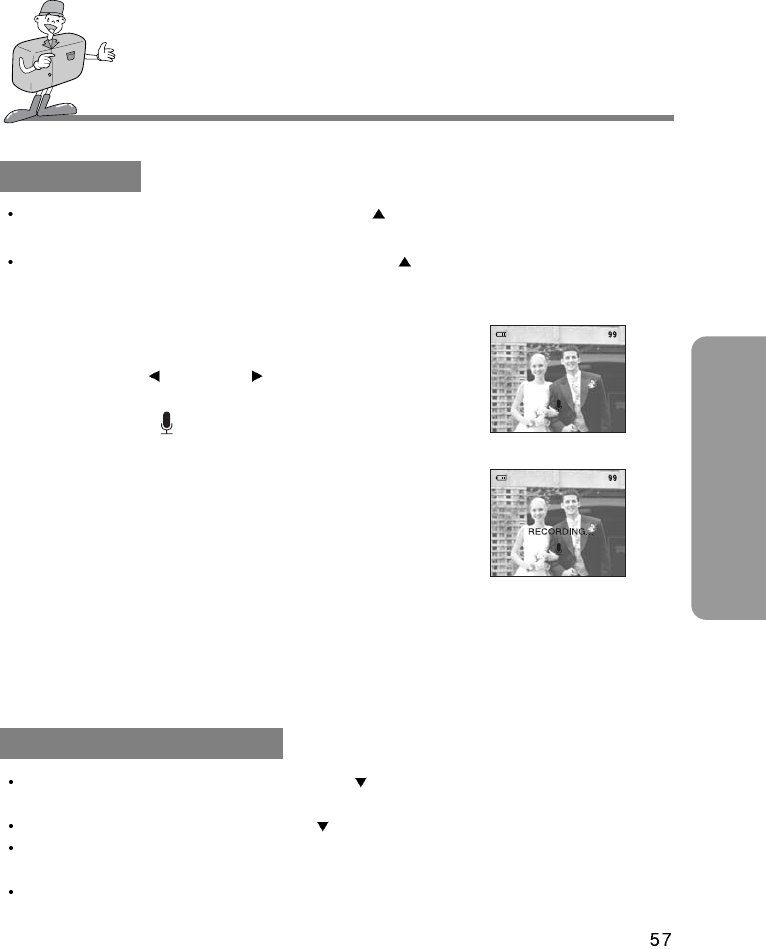
ADVANCED
SETTING UP PLAY BACK FUNCTIONS
MIC / UP button
When the LCD monitor is turned on, pressing the button will either cause the cursor to
move up or change a selected sub menu.
When the LCD monitor is not turned on, pressing the button will allow a sound recording
to be added to a stored still image.
1. Turn the camera on.
2. Rotate the mode dial to PLAY mode.
3. Press the LEFT (
) / RIGHT ( ) buttons to select
image that you wish to add sound to.
4. Press MIC button ( ) and the sound recording
indicator will display. The camera is now ready to record
sound.
5. Press the shutter button to start recording.
The [RECORDING..] message will be displayed on the
LCD monitor (as shown) and sound is recorded to the
still image.
6. The sound will record for ten seconds. Recording can be
stopped by pressing the shutter button again.
When you press the shutter button to stop the sound recording, press the shutter button
halfway and the buzzer sound will not be recorded.
40cm between you and the camera(microphone) is the best distance to record a sound.
[ Pressing MIC button ]
[ Being recorded ]
PLAY & PAUSE / DOWN button
When the LCD monitor is turned on, pressing the button will move the cursor down or
change the sub menu.
When the LCD monitor is not turned on, the button is used as the PLAY & PAUSE button.
The PLAY & PAUSE button is used for playing and pausing a sound recorded still image, movie
clip or slide show.
The PLAY & PAUSE button will only operate in single display mode.