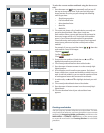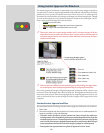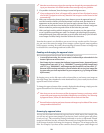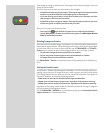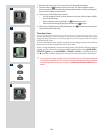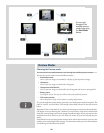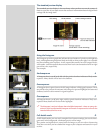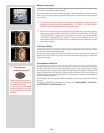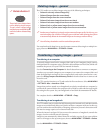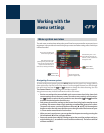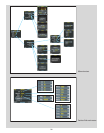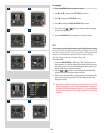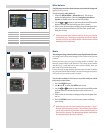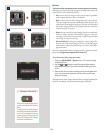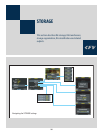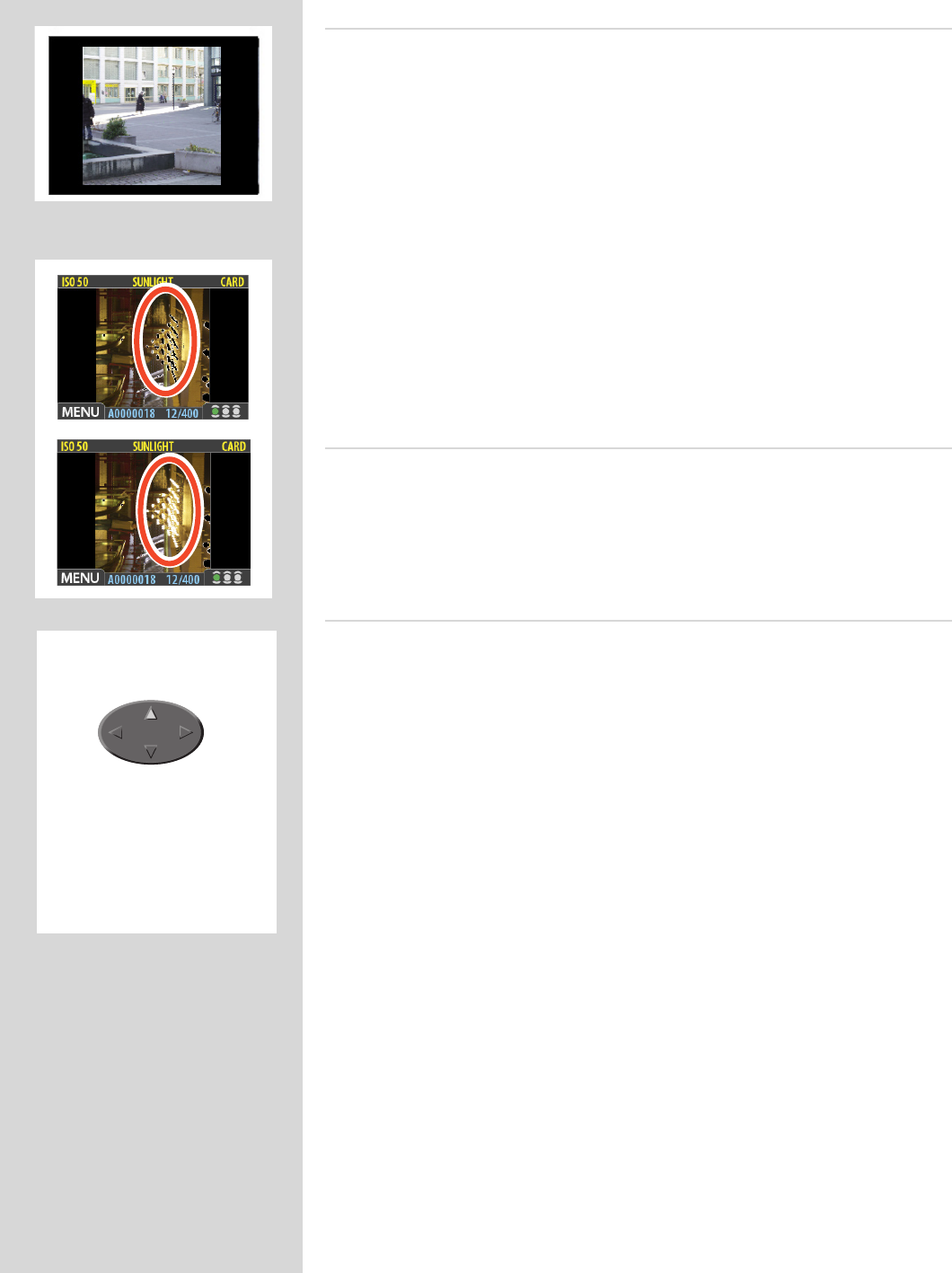
28
There is also a one-button short-
cut for toggling the overexpo-
sure marker on and off.
To use it, press and hold
until the indicator is working
as you would like (enabled or
disabled).
Overexposure
indicator shortcut !
Battery-saver mode
In this mode, the digital back is fully responsive, so you can take pictures but the screen
is not lit up, thereby saving battery power.
You can enter the menu system while shooting in this mode (which activates the screen
until you exit the menu system again) but the approval, zoom and navigator buttons
have no effect.
You can also save battery power by turning down the brightness and/or contrast of
the display using the entries of the MAIN MENU > SETTINGS > USER INTERFACE >
DISPLAY menu. See Making Display Settings for details.
Other ways to save battery power include setting a display time-out and/or a power-
down time-out (each of these is disabled by default). Use MAIN MENU > SETTINGS
> USER INTERFACE > Power Down to set a power-down time out. Use MAIN MENU
> SETTINGS > USER INTERFACE > DISPLAY > Timeout to set a display time-out. See
also Entries of the USER INTERFACE Menu and Making Display Settings for details
about these settings.
Full-Screen Mode
In full-screen mode, you can browse your images at standard preview resolution without
any distracting data surrounding them.
Because the current approval setting is not shown in full-screen mode, the approval
button has no effect. is will prevent you from accidentally assigning the wrong status
without knowing it.
Overexposure indicator
ough the histogram shows you when some of your pixels are overexposed, it does not
tell you which ones. In a shot with many bright areas, it can be hard to know whether
the key parts of your image are just bright or completely overexposed. To help you find
them, the digital back can provide an overexposure indicator, which shows precisely
which areas of your shot are overexposed (i.e., pixels that are at maximum brightness,
thereby eliminating details).
When enabled, the overexposure indicator flashes the overexposed pixels from black
to white.
To enable or disable the overexposure indicator, use the MAIN MENU > SETTINGS >
USER INTERFACE > Mark Overexp. entry.