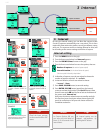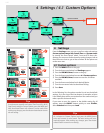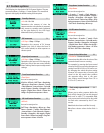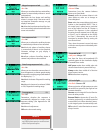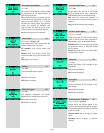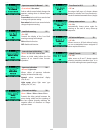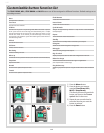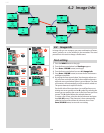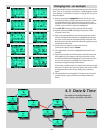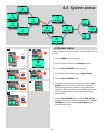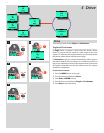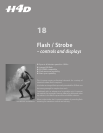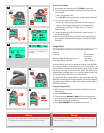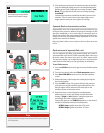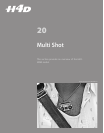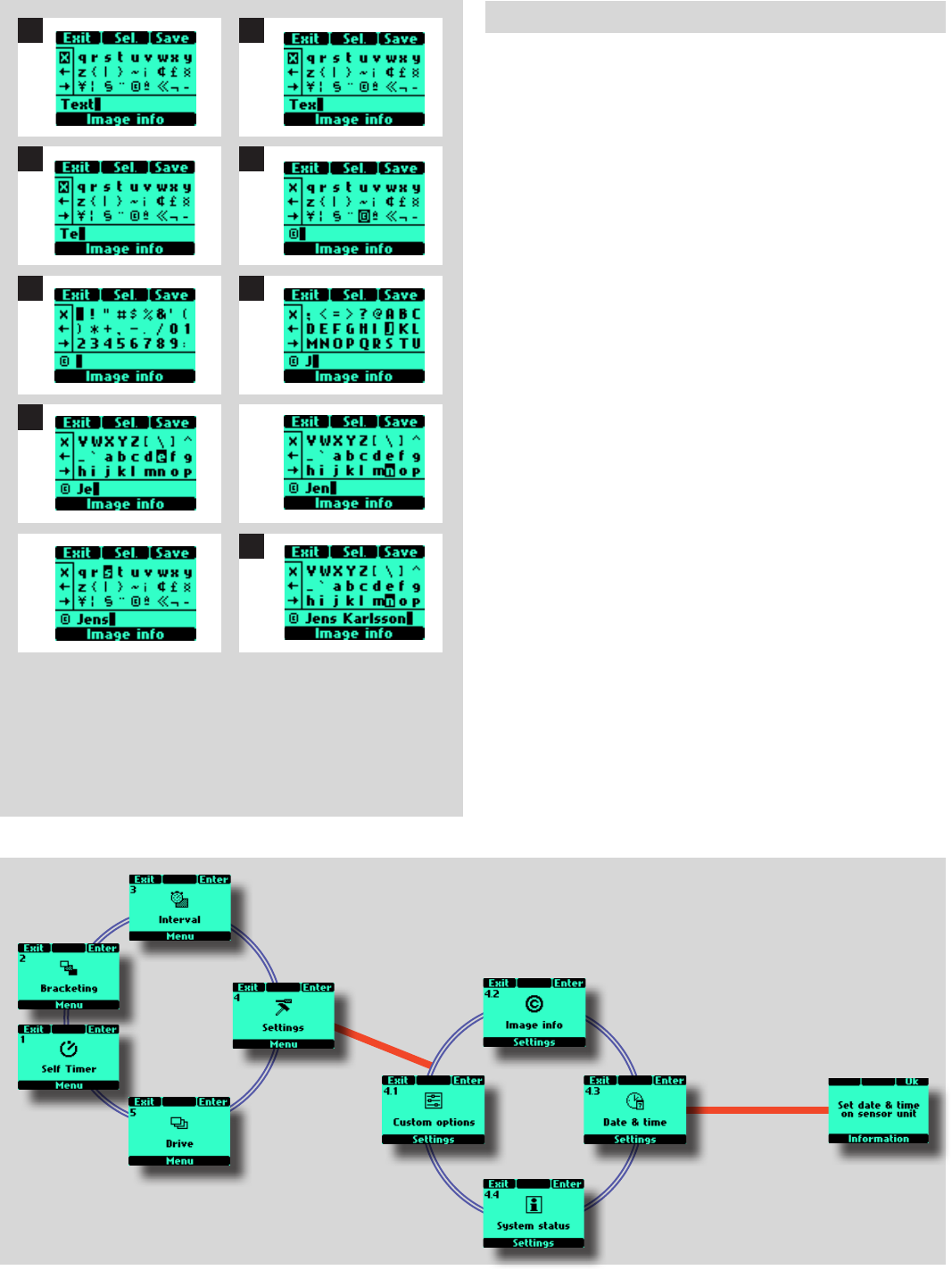
114
H4D
1
3
5
7
2
4
6
8
Changing text - an example
Here is an example of how to change existing text (in this case the
word ‘Text’ to a copyright symbol plus a photographer’s name
-’Jens Karlsson’). See previous section ‘4.2 Image info' for proce-
dure description.
1) Start by accessing the Image info screen. On the text row
towards the bottom of the screen, the text line cursor is auto-
matically placed to the right of the character that is to be
changed. Turn the front and rear control wheels to move the
selector cursor until the X symbol is highlighted.
2) Press Sel. (AF button) and the character will be erased.
3) Repeated pressing of Sel. will progressively erase all the
characters in the line.
4) After erasing unwanted text, turn the front and rear control
wheels until the desired character is highlighted by the selec-
tor cursor (in this case the copyright symbol) and press Save.
Note that more symbols have automatically appeared as you
scrolled down the screen.
5) Choose the next character in the same manner
(in this case a space) and press Save.
6) The capital letter ‘J’ has been highlighted and saved in this
example.
7) Repeat the procedure until all the letters and characters you
want appear. As you progress with more characters, those
to the left will temporarily disappear from the screen so that
you can see what you are adding. Don’t forget there is a
maximum of approximately 40 characters.
If you make a mistake you must remove each character singly
(see steps 1-3 above) until you reach where you want to make
a change and then return to the ‘Adding text’ procedure
again.
8) This example shows a completed 15 character text line with
symbols, spaces, upper and lower case (large and small)
letters.
4.3 Date & Time
Date and time is set on the digital capture unit:
Menu > Settings > User Interface > Date & Time