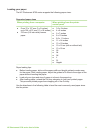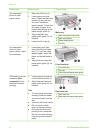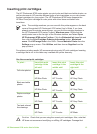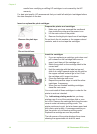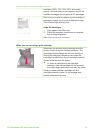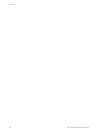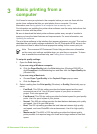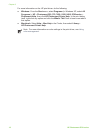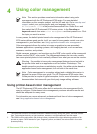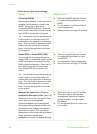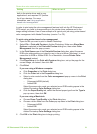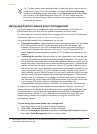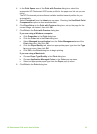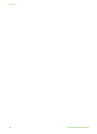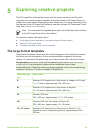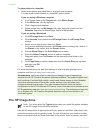4
Using color management
Note This section provides some basic information about using color
management with the HP Photosmart 8700 series. For more detailed
information on this complex subject, visit the HP web site. Go to www.hp.com/
support, select your country/region and your language, then type
HP Photosmart 8700 in the product/name search box. Press E
NTER and
then select the HP Photosmart 8700 series printer. In the Question or
keywords search box enter color management and then press E
NTER. Click
the topic you want to review.
In many cases, the default printer-based color management of the HP Photosmart
8700 series delivers good results, but if you need to have greater control over color
management in your workflow, see Using application-based color management.
Color management allows the colors in images or graphics to pass accurately
between applications, operating systems, and imaging devices, such as cameras,
scanners, monitors, and printers.
Digital cameras, scanners, and monitors use the RGB
1
color model, while commercial
printers use the CMYK
2
color model. The differences between the two color models
can cause printed photos to look markedly different from what you see on the monitor.
Warning It's possible to have color management features turned on both in
the printer driver and in an application such as Adobe
®
Photoshop.
®
This
double correction produces unsatisfactory results. Use either printer-based or
application-based color management, but not both at the same time.
Note Color management is a complex subject and a detailed discussion is
beyond the scope of this user guide. The HP Photosmart 8700 series User
Guide provides a couple of typical examples, but for more information, see the
documentation that came with your third-party image-editing software.
Using printer-based color management
The HP Photosmart 8700 series offers built-in automatic color management that's
easy to configure. Printer-based color management produces attractive results and
should be adequate for many users.
For information on a more advanced, professional-level form of color management,
see Using application-based color management.
1 The RGB color model is so-named because it creates colors by mixing red, green, and blue colored
light. Technologies that rely on light (monitors, scanners, or digital cameras) use this model.
2 The CMYK color model used in the printing industry is based on the light-absorbing qualities of ink
printed on paper. CMYK stands for cyan, magenta, yellow, and black, the colors used in four-color
process printing.
HP Photosmart 8700 series User's Guide 19