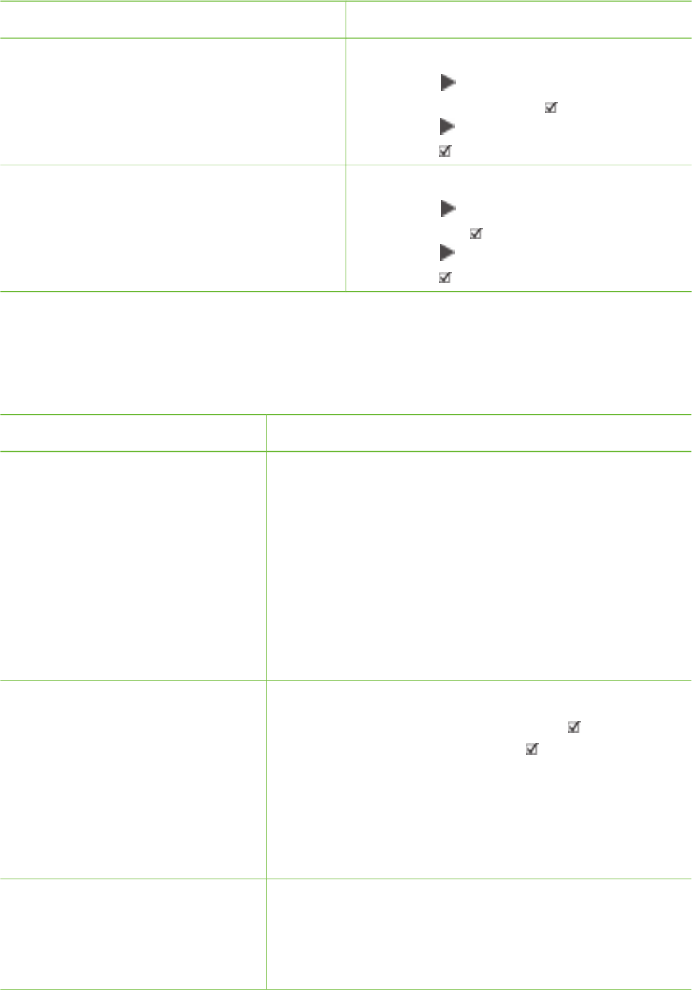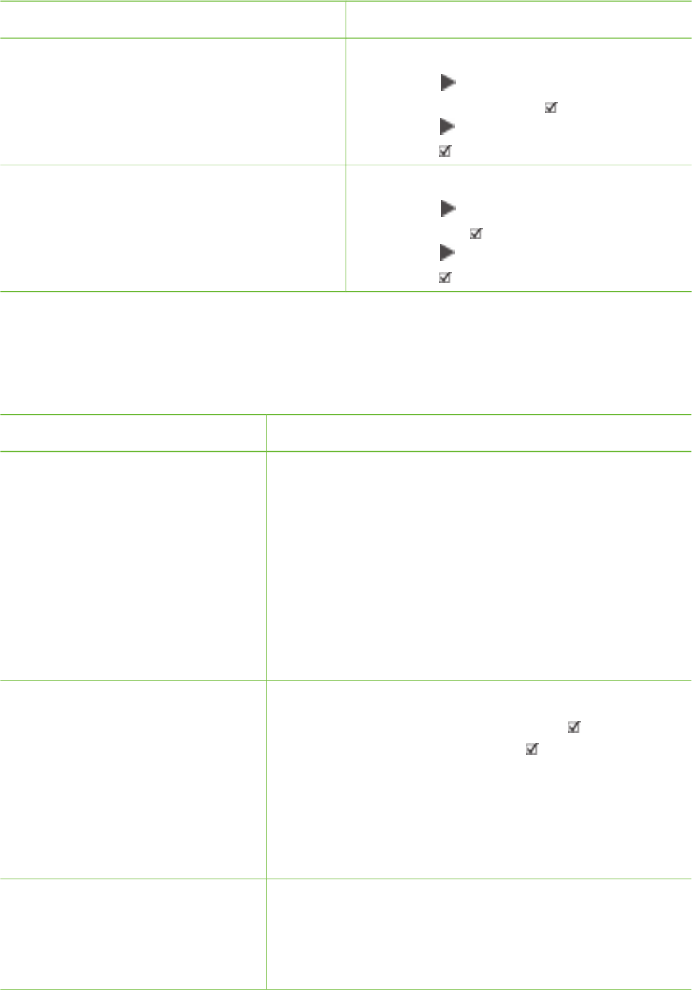
Improving photo quality
The printer lets you improve the brightness or contrast of any photo printed from a
memory card. These print settings do not change the original photo. They only affect
printing.
Problem
How to correct it
Photos with poor brightness 1. Press Menu.
2. Press
until Digital Flash
appears, then click
.
3. Press
until On appears, then
press
.
Blurred photos 1. Press Menu.
2. Press
until AutoFocus appears,
then click
.
3. Press
until On appears, then
press
.
Doing common printing tasks from a memory card
This section describes some of the most common printing tasks you might want to do
from a memory card.
If you want to…
Follow these steps:
Print a borderless photo
You can print borderless
photos without even being
connected to a computer.
Before you begin, make sure
that the memory card is
inserted in the printer and the
paper tray you want to use is
loaded with the correct paper.
1. Press Layout on the printer until Layout: 1
photo borderless appears on the printer
screen.
2. Select the photo or photos you want to print.
For more information, see Selecting photos to
print.
3. Press Print.
Change the print quality to
Normal for one print job
You can change the print
quality for photos. Best quality
is the default and produces
the highest quality photos.
Normal quality conserves ink
and prints faster.
1. Press Menu.
2. Select Print quality, then press
.
3. Select Normal, then press
.
Print quality will revert to Best after the next print
job.
Print one or more photos
Before you begin, make sure
that the memory card is
inserted in the printer and the
1. Press the Layout button to select a photo
layout. Select Layout: 1 photo borderless
for borderless prints.
HP Photosmart 8700 series User's Guide 37