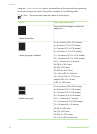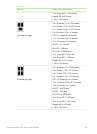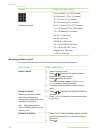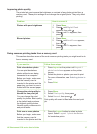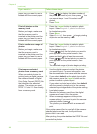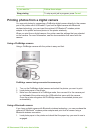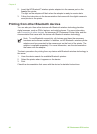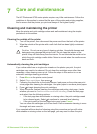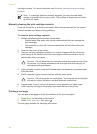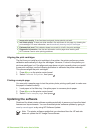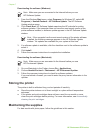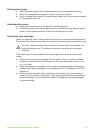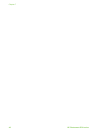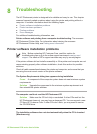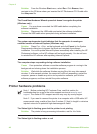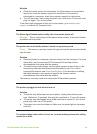cartridge contacts. For more information, see Manually cleaning the print cartridge
contacts.
Note If a cartridge has been recently dropped, you may also see white
streaks or missing colors in your prints. This problem is temporary and clears
up within 24 hours.
Manually cleaning the print cartridge contacts
If you use the printer in a dusty environment, debris may accumulate on the copper-
colored contacts and cause printing problems.
To clean the print cartridge contacts:
1. Gather the following items to clean the contacts:
– Distilled water (tap water may contain contaminants that can damage the
print cartridge)
– Cotton swabs or other soft, lint-free material that will not stick to the print
cartridge
2. Open the top cover of the printer.
3. Remove the print cartridge and place it on a piece of paper with the ink nozzle
plate facing up. Be careful not to touch the copper-colored contacts or the ink
nozzle plate with your fingers.
Caution Do not leave the print cartridge outside the printer for more than
30 minutes. Ink nozzles exposed to the air longer than this may dry out
and cause printing problems.
4. Lightly moisten a cotton swab with distilled water and squeeze any excess water
from the swab.
5. Gently wipe the copper-colored contacts with the cotton swab.
Caution Do not touch the ink nozzle plate. Touching the ink nozzle plate
will result in clogs, ink failure, and bad electrical connections.
6. Repeat steps 4 and 5 until no ink residue or dust appears on a clean swab.
7. Insert the print cartridge in the printer, then close the top of the printer.
Printing a test page
You can print a test page to check the condition of the print cartridges.
1. Press Menu on the printer control panel.
2. Select Print test page, then press
.
The test page contains the following information:
Chapter 7
42 HP Photosmart 8700 series