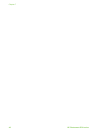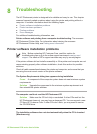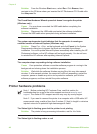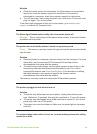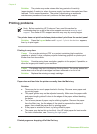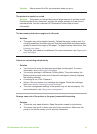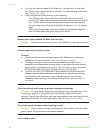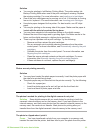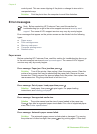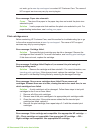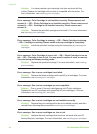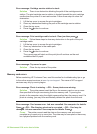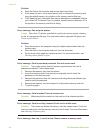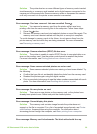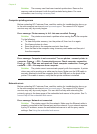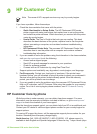control panel. This can cause clipping of the photo or change its size ratio in
unexpected ways.
Solution Print the photo from the computer to avoid this distortion.
Error messages
Note Before contacting HP Customer Care, read this section for
troubleshooting tips or go to the online support services at www.hp.com/
support. The name of HP’s support services may vary by country/region.
Error messages that appear on the printer screen can be divided into the following
types:
● Paper errors
● Print cartridge errors
● Memory card errors
● Computer printing errors
● Network errors
Paper errors
Before contacting HP Customer Care, read this section for troubleshooting tips or go
to the online support services at www.hp.com/support. The name of HP’s support
services may vary by country/region.
Error message: Paper jam. Clear jam then press
.
Solution Turn off the printer, then unplug it from the power source. Clear the
printer of any paper that may be obstructing the paper path. Remove the rear
access door. Gently remove the jammed paper from the printer, then replace the
rear access door. Plug the printer back in and turn it on.
Error message: Out of paper. Load paper then press .
Solution Load paper, then press
to print again. For paper-loading
instructions, see Loading your paper.
Error message: Unsupported media size.
Solution The printer cannot use the size of paper loaded in the paper tray.
Press
, then load a supported paper size instead. For a list of supported paper
sizes, see Printer specifications.
Error message: Automatic paper sensor failed.
Solution The automatic paper sensor is obstructed or damaged. Try moving
the printer out of direct sunlight, then press
and try printing again. If this does
Chapter 8
54 HP Photosmart 8700 series