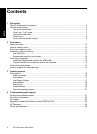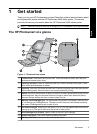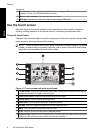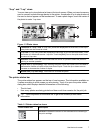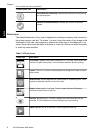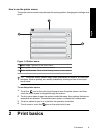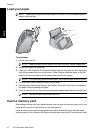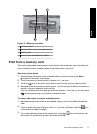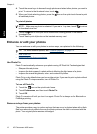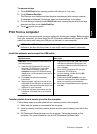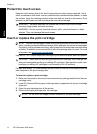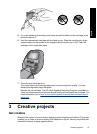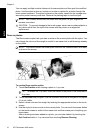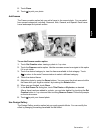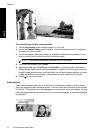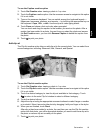4. Touch the arrow keys to browse through photos and select other photos you want to
print. To return to the thumbnail view, touch
.
5. When you finish selecting photos, press the
icon on the quick touch frame to print
all selected photos.
To print all photos
NOTE: Make sure no photo is selected. If you are in 1-up view, touch to return
to thumbnail view first.
1. Touch the icon on the quick touch frame while viewing photos in the default
thumbnail view.
2. Touch Yes to print all photos on the inserted memory card.
Enhance or edit your photos
You can enhance or edit your photos in various ways, as explained in the following:
TIP: For more creative options, see “Creative projects” on page 15.
• Use Photo Fix
•
Remove red-eye from your photos
Use Photo Fix
Photo Fix automatically enhances your photos using HP Real Life Technologies that:
• Sharpen blurred photos.
• Improve the dark areas of a photo without affecting the light areas of a photo.
• Improve the overall brightness, color, and contrast of photos.
Photo Fix is on by default when you turn on the printer. If you want to print a photo without
using the Photo Fix improvements, turn off Photo Fix.
To turn off Photo Fix
1.
Touch the
icon on the quick touch frame.
2. Touch Preferences, and then touch Photo Fix.
3. Touch Off.
Photo Fix remains off until you turn it on again. Photo Fix is always on for Bluetooth or
PictBridge printing.
Remove red-eye from your photos
The printer provides a way to reduce red-eye that can occur in photos taken with a flash.
Red-eye removal only affects the way the photo prints as the edit is not saved with the
photo. Your original photo remains unchanged.
Chapter 2
12 HP Photosmart A820 series
English