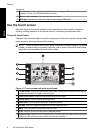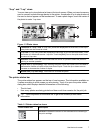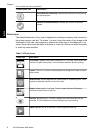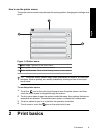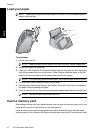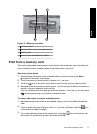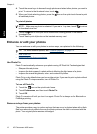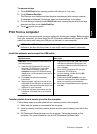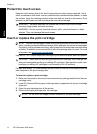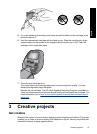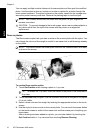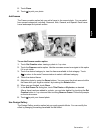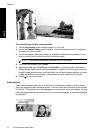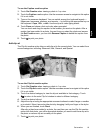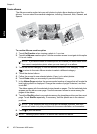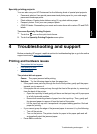Protect the touch screen
Keep the touch screen free of dirt, dust, fingerprints and other foreign materials. Use a
clean, nonabrasive cloth towel, and any commercially available window cleaner, to clean
the surface. Apply the cleaning solution to the cloth and not directly to the screen. Fluid
sprayed on the screen can leak into the printer and cause damage.
WARNING! Abrasive materials can scratch the surface of your touch screen,
reducing image quality and input accuracy.
WARNING! Do not use any chemical solvent, acidic, ammonia-based, or alkali
solution. They can damage the touch screen.
Insert or replace the print cartridge
NOTE: Ink from the cartridges is used in the printing process in a number of different
ways, including in the initialization process, which prepares the device and cartridges
for printing, and in printhead servicing, which keeps print nozzles clear and ink flowing
smoothly. In addition, some residual ink is left in the cartridge after it is used. For more
information see
www.hp.com/go/inkusage.
Use the HP 110 Tri-color Inkjet print cartridge to print black-and-white and color photos.
CAUTION: Check that you are using the correct print cartridge. Also, note that HP
does not recommend modifying or refilling HP cartridges. Damage that results from
modifying or refilling HP cartridges is not covered by the HP warranty.
For best print quality, HP recommends that you install all retail print cartridges before the
date stamped on the print cartridge box.
To insert or replace a print cartridge
1. Make sure the power is on and you have removed any packing material from the print
cartridge cavity.
2. Load HP Advanced Photo paper in the input tray in preparation for the print cartridge
alignment.
3. Open the print cartridge door of the printer.
4. Remove the bright pink tape from the cartridge.
NOTE: Do not touch the copper-colored contacts on the print cartridge.
Chapter 2
14 HP Photosmart A820 series
English