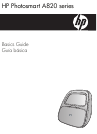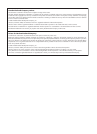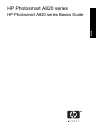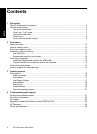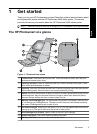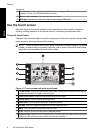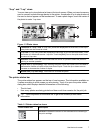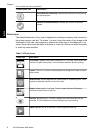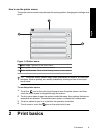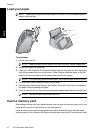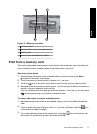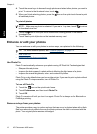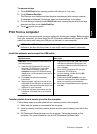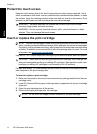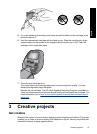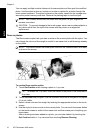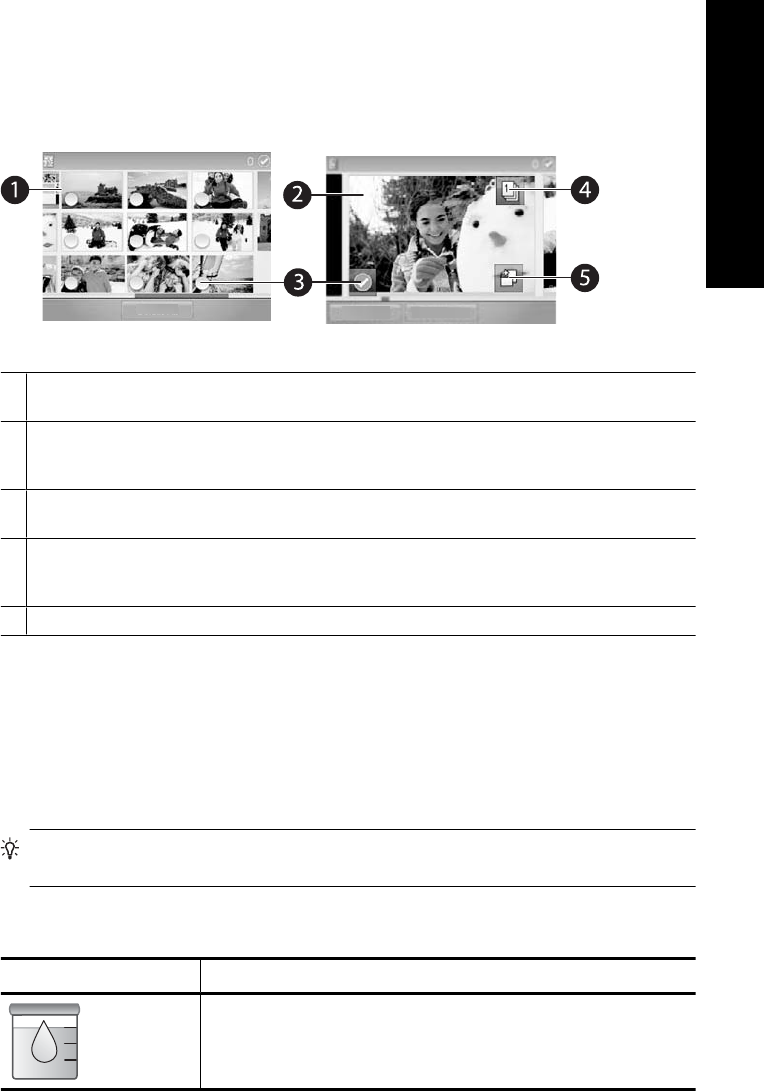
“9-up” and “1-up” views
You can view up to nine photos at a time on the touch screen. When you insert a memory
card or connect a photo storage device to the printer, thumbnails of up to nine photos on
the card or device appear on the touchscreen. To see a photo larger, touch the center of
the photo to enter 1-up view.
Figure 1-3 Photo views
1 Thumbnail or “9-up” view: In 9-up view, photos are displayed at a small size, so that up to
nine photos can be viewed at a time.
2 1-up view: In 1-up view, photos are displayed one at a time, so you can see more detail. Touch
the center of a thumbnail to enter 1-up view. Touch the [Back] icon on the quick touch frame
to return to 9-up view.
3 Selection circle: Touch the circle in the lower left corner of a photo to select the photo for
printing or another operation.
4 Copies icon (1-up view only): After selecting the photo, touch the Copies icon to increase or
decrease the number of copies of the photo that will print. Touch the up or down arrow to
increase or decrease the number of copies.
5 Rotate icon (1-up view only): Touch the icon to rotate the photo.
The printer status bar
The printer status bar appears on the top of most screens. The information available on
it varies according to what screen you are viewing. Touch it to open the printer status
dialog box which displays detailed information on the following:
• The ink level.
• How many photos are being printed and how much time remains for the print job.
TIP: Touch anywhere on the status bar to get more detailed printer status
information.
Table 1-1 Printer status bar icons
Printer status icon Description
Ink level: Indicates the amount of ink estimated to be remaining in
the print cartridge.
Use the touch screen 7
English