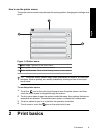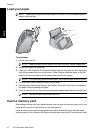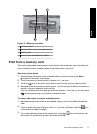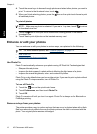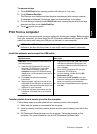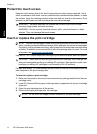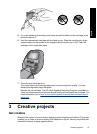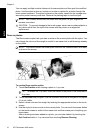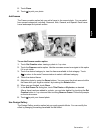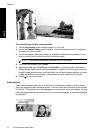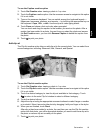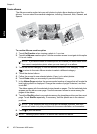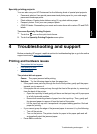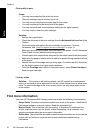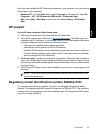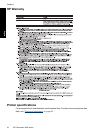5. Touch Done.
6. Touch
to print your photo.
Add frames
The Frames creative option lets you add a frame to the current photo. You can select
from several categories, including: Seasonal, Kids, General, and Special. Each frame
has a landscape and portrait version.
To use the Frames creative option
1. Touch Get Creative when viewing a photo in 1-up view.
2. Touch the Frames creative option. Use the onscreen arrows to navigate to this option
if it is not visible.
3. Touch the desired category to view the frames available in that category. Touch
to return to the main Frames window to select a different category.
4. Touch the desired frame.
5. Adjust the photo by using the Zoom buttons. You can move the photo around within
the frame with your finger or rotate it by touching the Rotate button.
6. When you are finished, touch Done.
7. In the Add Frame To dialog box, touch This Photo or All photos, as desired.
After a frame has been added to a photo, you can later delete it by touching the Get
Creative button in 1-up view and then touching Remove Frame. Follow the prompts
on the touch screen.
8. Touch
to print your framed photo.
Use Design Gallery
The Design Gallery creative option lets you apply special effects. You can modify the
effect by changing the settings available for that effect.
Get creative 17
English