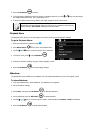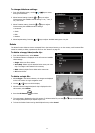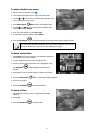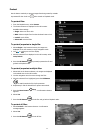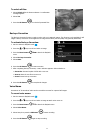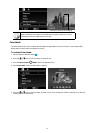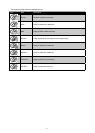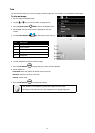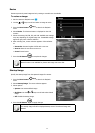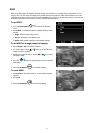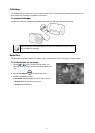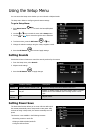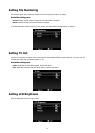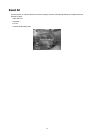59
Resize
Resizes a previously saved image and only resizing to a smaller size is available.
To resize an image:
Set the camera to Playback mode 1. .
Use the 2.
or keys to scroll and select an image to resize.
Press the 3. Menu button
to launch the Playback
menu.
Select 4. Resize. The Resize submenu is displayed on the LCD
monitor.
Select size among: 8M, 5M, 3M, and VGA. Available size settings 5.
may vary depending on original image size. Unavailable settings
appear as gray icons in Resize submenu.
After selecting size, a menu selection appears. Select whether 6.
to:
• Overwrite. Save and replace old file with a new one.
• Save As. Save the new file as a new one.
• Cancel. Cancel resize.
Press the 7. OK button
to save/cancel changes.
Resize function is not available for photos with image size set to VGA.
Startup Image
Specify the startup image from the captured images for camera.
Press the 1. Menu button
to launch the Playback
menu.
Select 2. Startup Image. The menu selection appears.
Select options:3.
• System. Use camera default image.
• My Photo. Use the
or keys to scroll and select desired
image.
• Off. Disable the startup image.
Press the 4. OK button
to apply changes.
The startup image will still be displayed startup even if the selected image was
deleted.