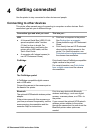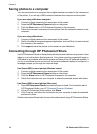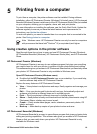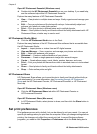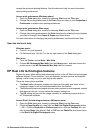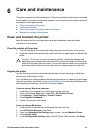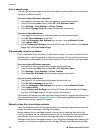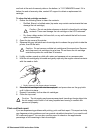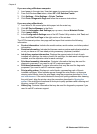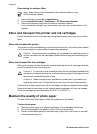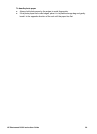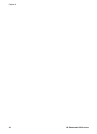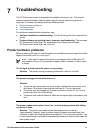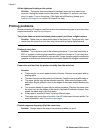and look at the end-of-warranty date on the bottom, in YYYY/MMM/DD format. If it is
before the end-of-warranty date, contact HP support to obtain a replacement ink
cartridge.
To clean the ink cartridge contacts:
1. Gather the following items to clean the contacts:
– Distilled, filtered, or bottled water (tap water may contain contaminants that can
damage the ink cartridge)
Caution Do not use platen cleaners or alcohol to clean the ink cartridge
contacts. These can damage the ink cartridge or the HP Photosmart.
– Dry foam rubber swabs, lint-free cloth, or any soft material that will not come
apart or leave fibers.
2. Open the top cover of the printer.
3. Squeeze the gray tab below an ink cartridge slot to release the gray latch inside the
printer, then lift the latch.
Caution Do not remove multiple ink cartridges at the same time. Remove
and clean each ink cartridge one at a time. Do not leave the ink cartridge
outside the printer for more than 30 minutes.
4. Lightly moisten a swab or cloth with water and squeeze out any excess water.
5. Hold the ink cartridge by its handle and gently wipe only the copper-colored contacts
with the swab or cloth.
1 Gently wipe only the copper-colored contacts
6. Place the ink cartridge back into the empty slot and press down on the gray latch
until it clicks into place.
7. Repeat if necessary for the other ink cartridges.
8. Close the top cover.
Caution The ink supply may become pressurized. Inserting a foreign object into
the ink supply could result in ink being expelled and coming in contact with
persons or property.
Print a self test report
If you are experiencing problems with printing, print a self test report. This report can help
you diagnose printing problems and can provide valuable information if you need to call
HP customer support. You can also use this report to check on the approximate
percentage of ink remaining in the ink cartridges.
HP Photosmart D6100 series User Guide 25