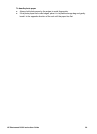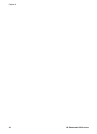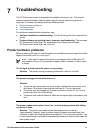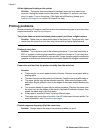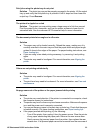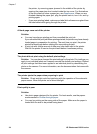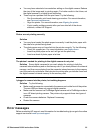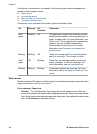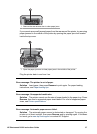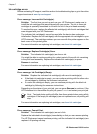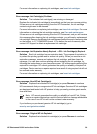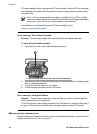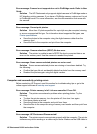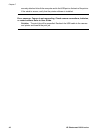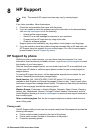1 Remove the rear access door to clear paper jams.
If you cannot remove all jammed paper from the rear area of the printer, try removing
paper jammed in the middle of the printer by opening the paper jam door located
inside the top cover.
1 Open the paper jam door to clear paper jams in the middle of the printer.
Plug the printer back in and turn it on.
Error message: The printer is out of paper.
Solution Load paper, then press Resume to print again. For paper-loading
instructions, see Paper loading tips.
Error message: Unsupported media size.
Solution The printer cannot use the size of paper loaded in the paper tray. Press
Resume, then load a supported paper size instead. For a list of supported paper
sizes, see Printer specifications.
Error message: Automatic paper sensor failed.
Solution The automatic paper sensor is obstructed or damaged. Try moving the
printer out of direct sunlight, then press Resume and try printing again. If this does
not work, go to www.hp.com/support or contact HP Support.
HP Photosmart D6100 series User Guide 37