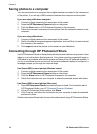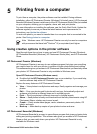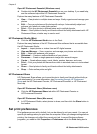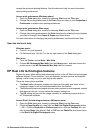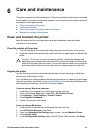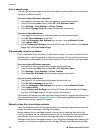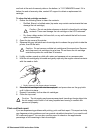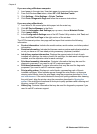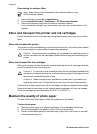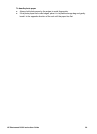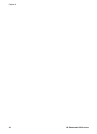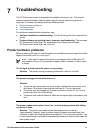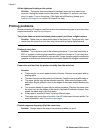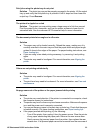If you are using a Windows computer:
1. Load paper in the main tray. Use plain paper to conserve photo paper.
2. From the Windows Start menu, select HP > HP Solution Center.
3. Click Settings > Print Settings > Printer Toolbox.
4. Click Print a Diagnostic Page and follow the onscreen instructions.
If you are using a Macintosh:
1. Load letter or A4 unused plain white paper into the main tray.
2. Click HP Device Manager in the Dock.
3. From the Information and Settings pop-up menu, choose Maintain Printer.
4. Click Launch Utility.
5. In the Configuration Settings area of the HP Printer Utility window, click Test, and
then click Print Test Page in the right section of the window.
The HP Photosmart prints a two-page self test report that contains the following
information:
● Product information: Includes the model number, serial number, and other product
information.
● Revision information: Includes the firmware version number and indicates whether
or not you have an HP two-sided printing accessory (duplexer) installed.
● Ink delivery system information: Displays the approximate ink level of each
installed ink cartridge, the status of each ink cartridge, the date each cartridge was
installed, and the expiration date for each cartridge.
● Print head assembly information: Contains information that may be used for
diagnostic purposes if you need to call HP customer support.
● Print head parameters: Contains information that may be used for diagnostic
purposes if you need to call HP customer support.
● Print quality pattern: Displays six color blocks, representing each of the six
installed cartridges. When streaks appear through the color blocks, or there are
missing color blocks, clean the print head using the procedure described in Care
and maintenance. If the color blocks still show print quality problems after cleaning
the print head, align the printer using the procedure described in Aligning the
printer. If the color blocks continue to show print quality problems after cleaning and
aligning, contact HP support.
● History log: Contains information that may be used for diagnostic purposes if you
need to call HP customer support.
Chapter 6
26 HP Photosmart D6100 series