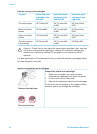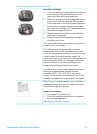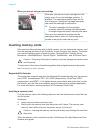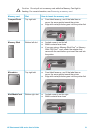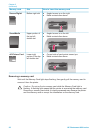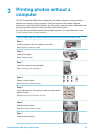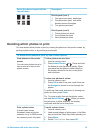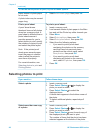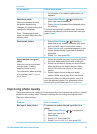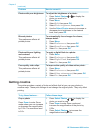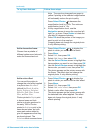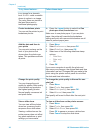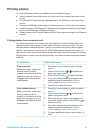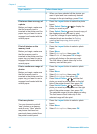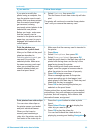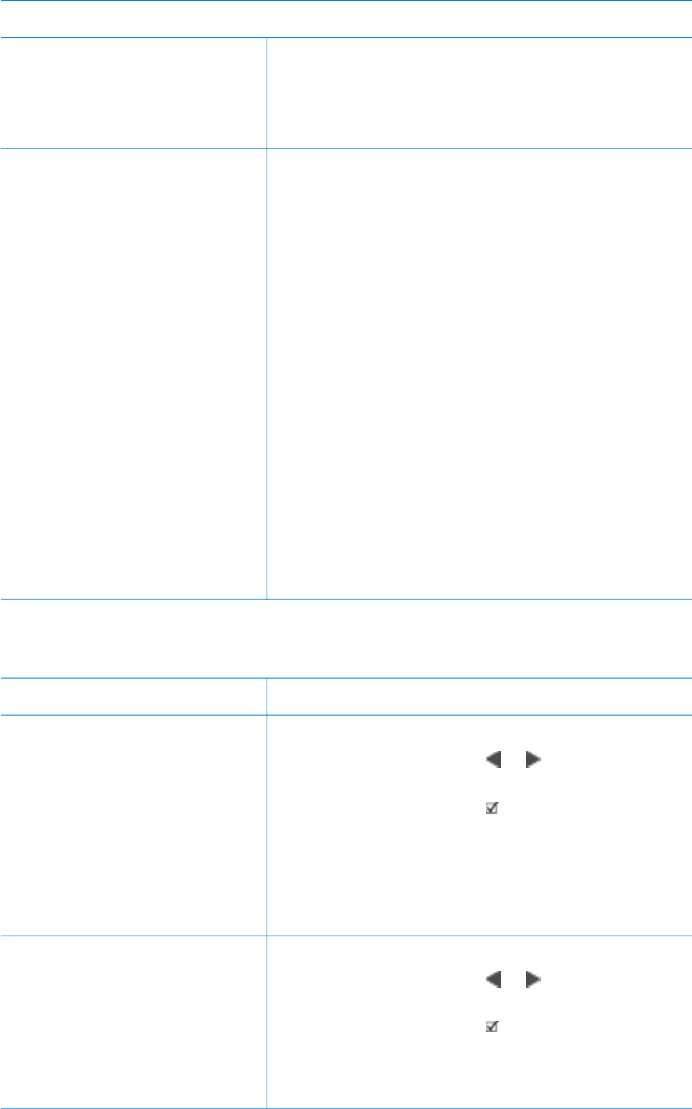
To decide which photos to print, try one of these options
paper instead of photo paper
to cut costs.
A photo index may be several
pages long.
5. Select Print index page, then press OK.
Print a proof sheet
A proof sheet shows
thumbnail views of all photos
stored on a memory card. A
proof sheet is different than a
photo index because it
provides spaces for you to
select photos to print, specify
the number of copies to print,
and select the photo layout.
Note If the printed proof
sheet spans several pages,
insert the pages in reverse
order to allow the printer to
scan them all properly.
For more information, see
Selecting photos to print and
Printing photos.
To print a proof sheet:
1. Insert a memory card.
2. Load several sheets of plain paper in the Main
tray and pull the Photo tray slider towards you.
3. Press Menu.
4. Select Print options, then press OK.
5. Select Print proof sheet, then press OK.
6. Select from the following options:
– If you want to print a proof sheet
containing the photos on the memory
card that have not previously been
printed from the control panel, select
New photos, then press OK.
– If you want to print a proof sheet
containing all photos on the memory
card, select All photos, then press OK.
7. Press OK.
Selecting photos to print
If you want to… Follow these steps
Select a photo 1. Insert a memory card.
2. Press Select Photos
or to display the
photo you want to select.
3. Press Select Photos
to select the
displayed photo.
A check mark appears in the bottom corner of
the photo.
4. To select additional photos, repeat steps 2
and 3.
Select more than one copy
of a photo
1. Insert a memory card.
2. Press Select Photos
or to display the
photo you want to select.
3. Press Select Photos
once for each copy of
the displayed photo you want to print.
The number of times that the photo has been
selected appears at the bottom of the photo.
Chapter 3
(continued)
26 HP Photosmart 8400 series