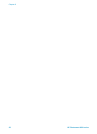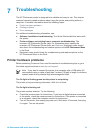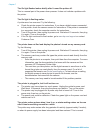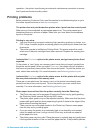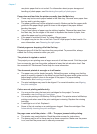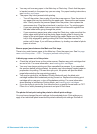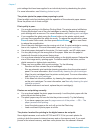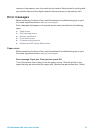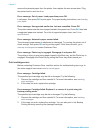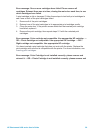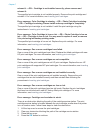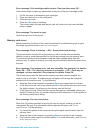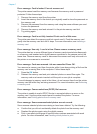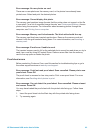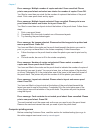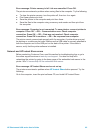remove the jammed paper from the printer, then replace the rear access door. Plug
the printer back in and turn it on.
Error message: Out of paper. Load paper then press OK.
Load paper, then press OK to print again. For paper-loading instructions, see Loading
your paper.
Error message: Unsupported media size. Job was cancelled. Press OK.
The printer cannot use the size of paper loaded in the paper tray. Press OK, then load
a supported paper size instead. For a list of supported paper sizes, see Printer
specifications.
Error message: Automatic paper sensor failed.
The automatic paper sensor is obstructed or damaged. Try moving the printer out of
direct sunlight, then press OK and try printing again. If this does not work, go to
www.hp.com/support or contact Customer Care.
Error message: Photo tray is engaged. Disengage it and press OK.
The printer is trying to print using paper loaded in the Main tray, but the Photo tray is
engaged. Disengage the Photo tray by pulling the Photo tray slider toward you.
Print cartridge errors
Before contacting Customer Care, read this section for troubleshooting tips or go to
the online support services at www.hp.com/support.
Error message: Cartridge failed.
The specified print cartridge may be old or damaged. Try the following:
1. Remove the cartridge and then reinstall it. For more information, see Inserting
print cartridges.
2. If this does not work, replace the cartridge.
Error message: Cartridge failed. Replace it, or remove it to print using ink-
backup printing mode.
The specified print cartridge may be old or damaged. Try the following:
1. Remove the cartridge and then reinstall it. For more information, see Inserting
print cartridges.
2. If this does not work, replace the cartridge. You can also print in Ink-Backup
Printing Mode by removing the damaged cartridge.
Chapter 7
58 HP Photosmart 8400 series