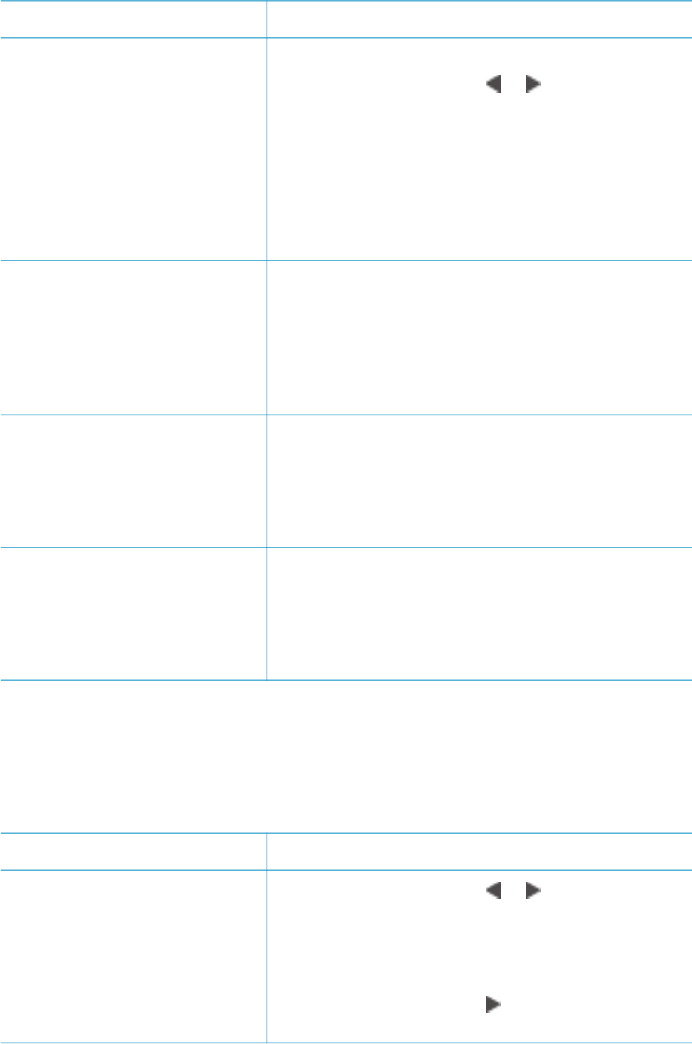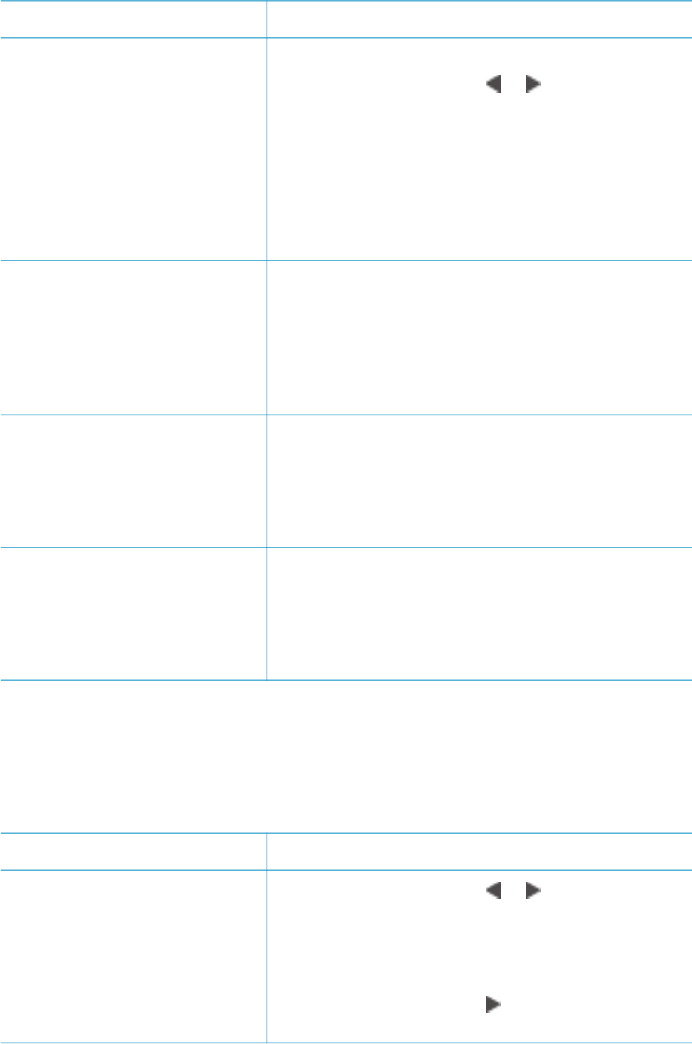
Problem How to correct it
Photos with poor brightness To adjust the brightness of a photo:
1. Press Select Photos
or to display the
photo you want to fix.
2. Press Menu.
3. Select Edit, then press OK.
4. Select Photo brightness, then press OK.
5. Use the Select Photos arrows to increase or
decrease photo brightness to the desired
level, then press OK.
Blurred photos
This preference affects all
printed photos.
To automatically focus images for clearer,
sharper detail:
1. Press Menu.
2. Select Preferences, then press OK.
3. Select SmartFocus, then press OK.
4. Select On, then press OK.
Photos with poor lighting
and contrast
This preference affects all
printed photos.
To apply a digital flash to a photo:
1. Press Menu.
2. Select Preferences, then press OK.
3. Select Digital Flash, then press OK.
4. Select On, then press OK.
Poor-quality video clips
This preference affects all
printed photos.
To improve the quality of video action prints:
1. Press Menu.
2. Select Preferences, then press OK.
3. Select Video enhancement, then press OK.
4. Select On, then press OK.
Getting creative
The printer provides a variety of tools and effects that let you use your photos in
creative ways. These print settings do not change the original photo. They only affect
printing.
To try these features…
Follow these steps
Crop a photo
Press Zoom to enter Zoom
mode where you can increase
or decrease the magnification
by 0.25x. The maximum level
is 5.0x.
1. Press Select Photos or to display the
photo you want to crop.
2. Press Zoom to enter Zoom mode and
increase the magnification of the photo by
0.25x.
3. Press Select Photos
to increase the
magnification level by 0.25x.
Chapter 3
(continued)
28 HP Photosmart 8400 series