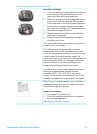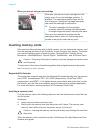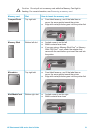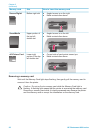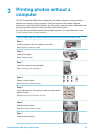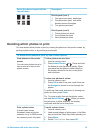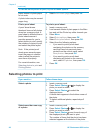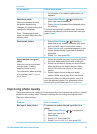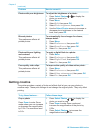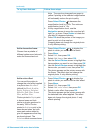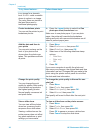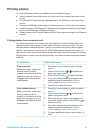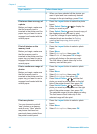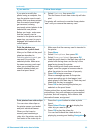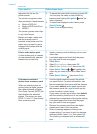If you want to… Follow these steps
For example, if you select a photo twice, x2
appears.
Deselect a photo
When you deselect a photo,
the printer discards any
changes you made to the print
settings for that photo.
Note Deselecting photos
does not delete them from the
memory card.
1. Press Select Photos or to display the
photo you want to deselect.
2. Press Cancel to deselect the displayed photo
for printing.
If a photo was selected multiple times, the printer
removes one selection of the photo each time you
press Cancel.
Deselect all photos 1. Press Select Photos or to display a
photo that is not currently selected (any photo
with no check mark in the bottom corner).
2. Press Cancel until a message appears on the
printer screen asking if you want to deselect
all photos.
3. Select Yes, then press OK.
Select photos on a proof
sheet
After you print a proof sheet,
you can use it to select
specific photos to print.
For information about printing
a proof sheet, see To print a
proof sheet:.
1. Select the photos you want to print by filling in
the circle below each photo with a dark pen.
2. Select the number of copies you want of each
photo by filling in the copies section. Make
sure to fill in only one choice in the copies
section.
3. Select a photo layout in the print layout
section. Make sure to only fill in one choice.
Once you've filled out the proof sheet, scan it to
print the selected photos. For information about
scanning the proof sheet, see Printing photos.
Improving photo quality
The printer provides a variety of enhancements that can improve the quality of a photo
printed from a memory card. These print settings do not change the original photo.
They only affect printing.
Problem
How to correct it
Red eye in flash photos To remove or reduce the red eye effect in a
photo:
1. Press Select Photos
or to display the
photo you want to fix.
2. Press Menu.
3. Select Edit, then press OK.
4. Select Remove red-eye, then press OK.
(continued)
HP Photosmart 8400 series User's Guide 27