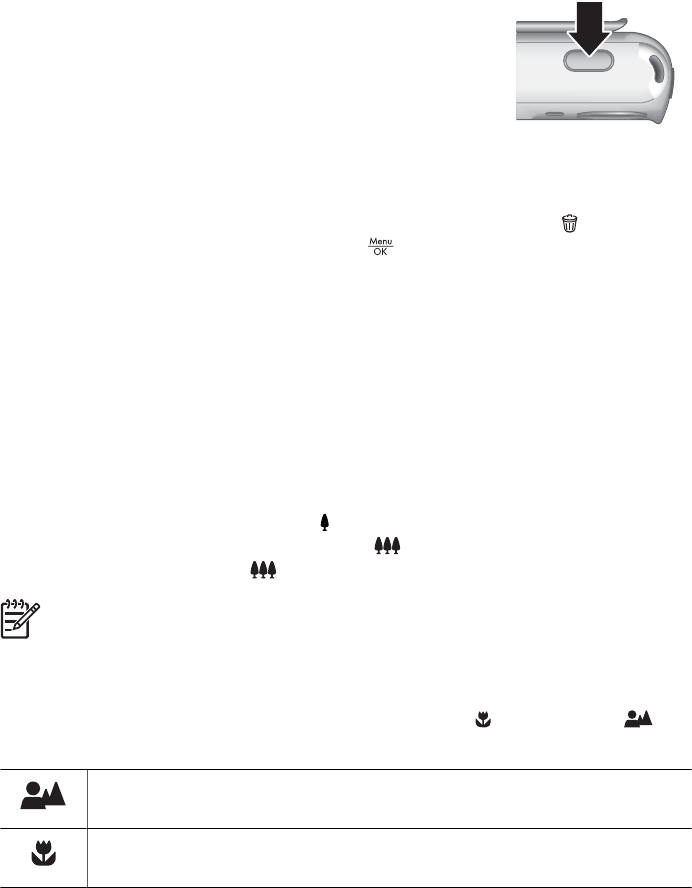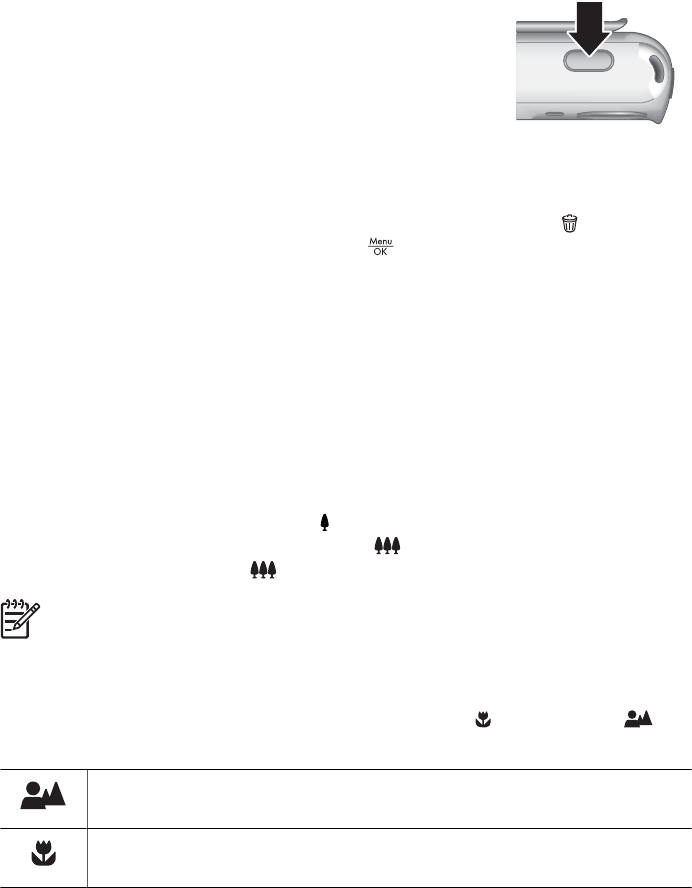
about selecting the Video shooting mode, see Using the Capture Menu
on page 12.
3. Frame the subject.
4. Press and release the Shutter button.
5. To stop recording video, press and release the Shutter
button again.
Instant Review
After you have taken a still image or recorded a video clip, the camera displays it briefly
in Instant Review. If you want to delete the image or video clip, press
, select This
Image from the Delete sub-menu, then press
.
Digital zoom
Your camera has digital zoom, which uses no moving lens parts. In digital zoom, the
Image Display shows a yellow frame around the scene and the image quality setting (MP
value). As you zoom in, the scene expands to show what the camera will capture, and
the MP value decreases to indicate the resolution at which the scene will be captured.
When capturing images using digital zoom, make sure that the MP value on the Image
Display is appropriate for the size at which you want to print the captured image. For MP
values and their recommended print sizes, see Image Quality under Using the Capture
Menu on page 12.
1. While in Live View, press and hold
until the image you want to capture fills the
yellow frame. If you zoom in too far, press
.
2.
To exit digital zoom, press
until the yellow frame disappears.
Note Digital zoom is not available when recording video clips.
Using the focus range settings
To change focus range settings, slide the Focus Switch to for Macro or to for
Normal. The Image Display indicates the setting you have chosen.
Normal Focus (Default)—Use when taking pictures of subjects greater
than 1 m (39.4 in) away.
Macro—Use when taking close-up pictures of subjects between 600 mm
and 1 m (23.6 to 39.4 in) away.
HP Photosmart E427 Digital Camera 11