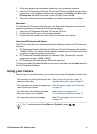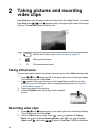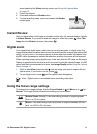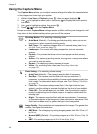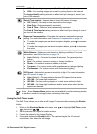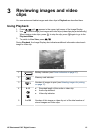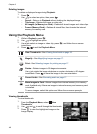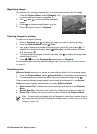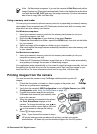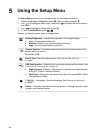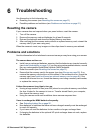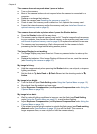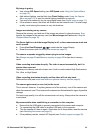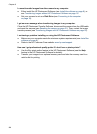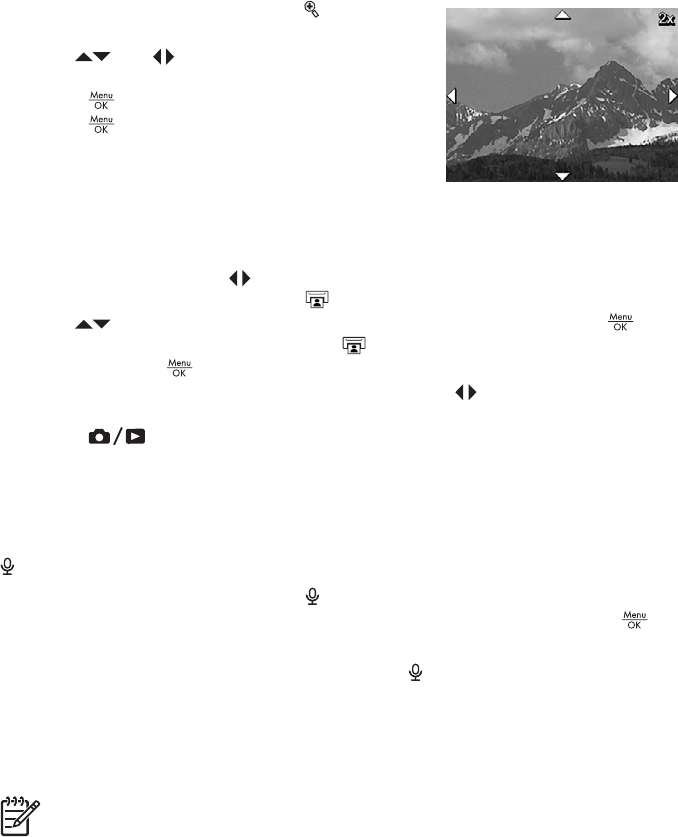
Magnifying images
This feature is for viewing purposes only; it does not permanently alter the image.
1.
From the Playback Menu, select
Magnify. The
currently displayed image is magnified 2x.
2.
Use
and to pan around the magnified
image.
3.
Press
to increase magnification up to 4x.
4.
Press
again to return to Playback.
Selecting images for printing
To select an image for printing:
1. While in Playback, use
to display an image you want to mark for printing.
2. From the Playback Menu, select
Print.
3.
Use
to specify the number of copies to print (up to 99), then press . To
deselect this image for printing, select
Print again, set the number of copies
to 0, then press
.
4. To select additional images to mark for printing, use
to display an image, then
repeat Steps 2 and 3.
5.
Press
to exit the Playback Menu and return to Playback.
For information about printing selected images, see Printing images from the camera
on page 19.
Recording audio
Record Audio allows you to record an audio clip and attach it to an existing image.
1.
From the Playback Menu, select
Record Audio to immediately start recording.
2.
To stop recording and attach the audio clip to the displayed image, press
.
If the currently displayed image already has an audio clip attached to it, the Record
Audio sub-menu displays instead when you select
Record Audio.
● Keep Current Clip—Retains the current audio clip and returns to the Playback
Menu.
● Record New Clip—Records a new audio clip, replacing the previous audio clip.
● Delete Clip—Deletes the current audio clip and returns to the Playback Menu.
Note To hear audio associated with still images or video clips, transfer them to
your computer using the HP Photosmart Software (see Transferring and printing
images on page 18).
HP Photosmart E427 Digital Camera 17