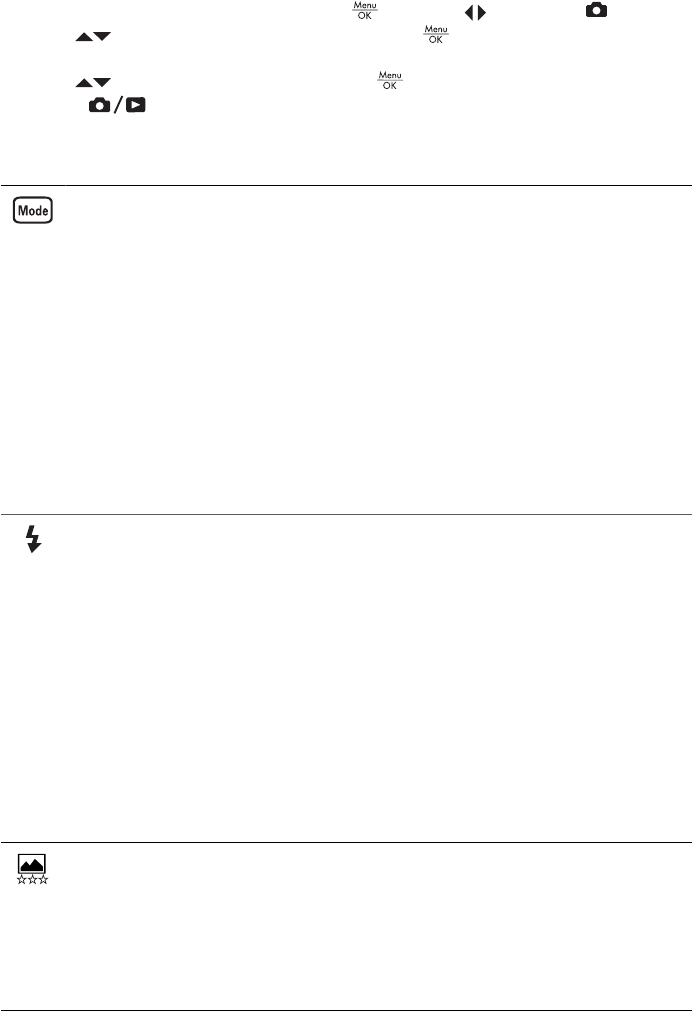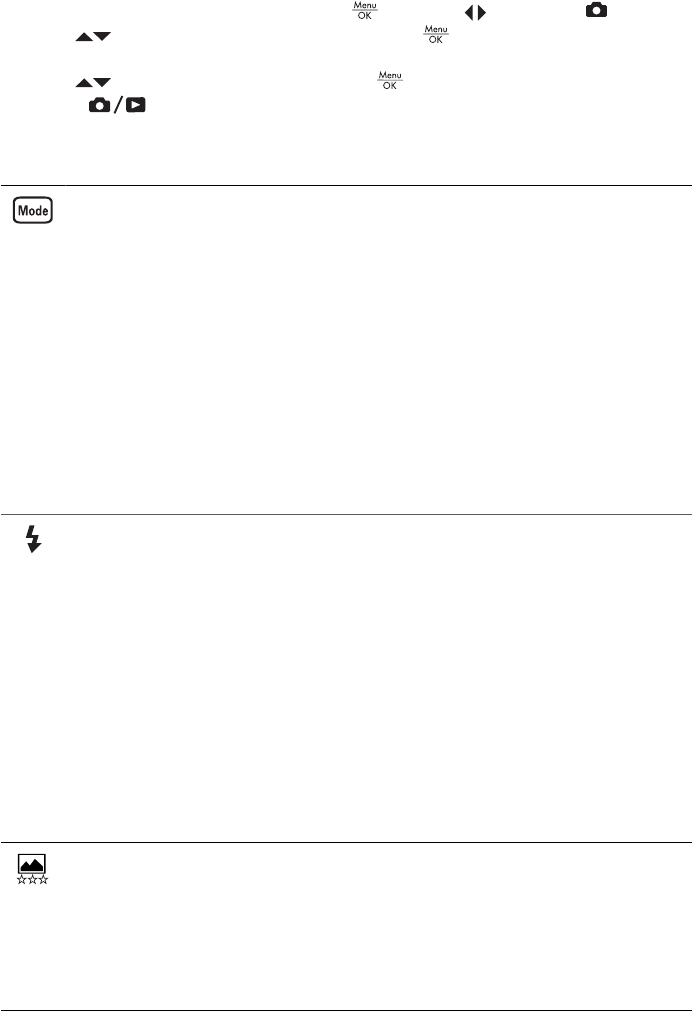
Using the Capture Menu
The Capture Menu allows you to adjust camera settings that affect the characteristics
of the images and video clips you capture.
1.
While in Live View or Playback, press
, then use to highlight .
2.
Use
to highlight a menu option, then press to display the menu option’s
sub-menu.
3.
Use
to highlight a setting, then press .
4.
Press
to exit the Capture Menu.
Except as noted, Capture Menu settings remain in effect until they are changed or until
they return to their default settings when you turn off the camera.
Shooting Modes—For selecting a shooting mode.
● Auto Mode (Default)—For taking good shots quickly, when you do not
have time to select a special shooting mode.
● Self-Timer—For capturing images after a 10-second delay (see Using
the Self-Timer mode on page 13).
● Landscape—For scenes with deep perspective, such as mountain
scenes.
● Portrait—For pictures that have one or more people as their primary
subject.
● Action—For capturing sporting events, moving cars, or any scene where
you want to stop the action.
● Sunset—For capturing outdoor scenes at sunset.
● Video—For recording video clips (see Recording video clips
on page 10).
Flash Setting—For selecting a flash setting.
● Auto Flash (Default)—The camera uses the flash if necessary.
● Red-Eye—The camera uses the flash with red-eye reduction, if
necessary, to minimize the possibility of human eyes appearing red in the
final image. For information about red-eye, see Flash Setting—Red-Eye
on page 14.
● Flash On—The camera always uses flash. If the light is behind your
subject, use this setting to increase the light on the front of your subject.
● Flash Off—The camera does not use flash. Use this setting to capture
poorly lit subjects beyond the flash range or to capture scenes with the
existing light.
● Night—The camera uses the flash with red-eye reduction, if necessary,
to illuminate objects in the foreground, then continues to expose as if the
flash had not been used, to gather the light in the background.
Image Quality—Sets resolution and compression for images. The greater the
number, the higher the resolution.
● 6MP Best—For enlarging or printing images greater than 28 x 36 cm (11
by 14 in).
● Normal (6MP) (Default)—For printing images up to 28 x 36 cm (11 by 14
in).
● 4MP—For printing images up to 20 x 25 cm (8 by 10 in).
Chapter 2
12