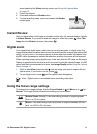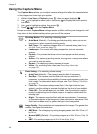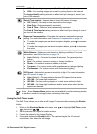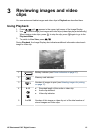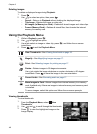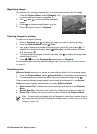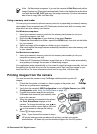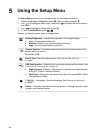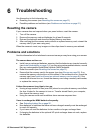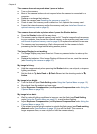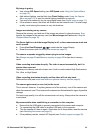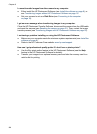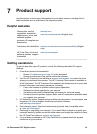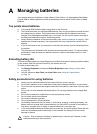Note On Macintosh computers, if you set the camera to Disk Drive and neither
Image Capture nor iPhoto starts automatically, look on the desktop for a disk drive
icon with the label HP_E427 and copy the images manually. For more information
about how to copy files, visit Mac help.
Using a memory card reader
You can put your camera’s optional memory card into a (separately purchased) memory
card reader. Some computers and HP Photosmart printers have built-in memory card
slots which act as a memory card reader.
For Windows computers:
1. Insert your camera’s memory card into the memory card reader (or into your
computer’s memory card slot).
2. Right-click My Computer on your desktop, then select Explore.
3. Expand the removable drive folder, expand the DCIM folder, then click on the folder
for your camera.
4. Select and copy all the images to a folder on your computer.
5. After verifying that the images were successfully transferred, return the memory card
to your camera.
For Macintosh computers:
1. Insert your camera’s memory card into the memory card reader (or into your
computer’s memory card slot).
2. Either the HP Photosmart Software, Image Capture, or iPhoto starts automatically
and guides you through the process of transferring images.
If no application starts automatically or if you want to copy the images manually, look on
the desktop for the disk drive icon for the memory card, then copy the images to your
local hard drive. For more information about how to copy files, visit Mac help.
Printing images from the camera
You can connect the camera to any PictBridge-certified printer to print still
images.
1. Check that the printer is turned on, there is paper in the printer, and
there are no printer error messages.
2. Verify that the camera's USB Configuration is set to Digital Camera (see USB
Configuration under Using the Setup Menu on page 20).
3. Connect the camera and printer using the
USB cable that came with your camera, then
turn on the camera.
4. When the camera is connected to the printer,
the Print Setup Menu displays on the
camera. To change the settings, use
on
the camera to select a menu option, then use
on the camera to change the setting.
5.
Press
to begin printing.
Note If you connect the camera to a non-
HP printer and encounter problems with printing, contact your printer
manufacturer. HP does not provide customer support for non-HP printers.
HP Photosmart E427 Digital Camera 19