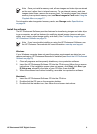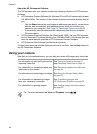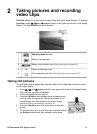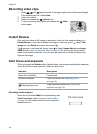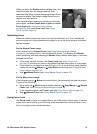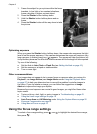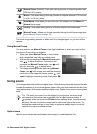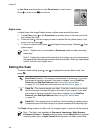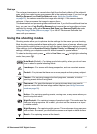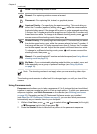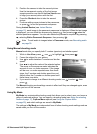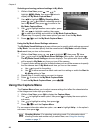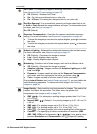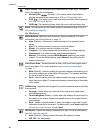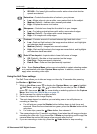In Live View, use the buttons on the Zoom lever to control zoom.
Press
to zoom in and to zoom out.
Digital zoom
In digital zoom, the Image Display shows a yellow frame around the scene.
1. In Live View, press
on the Zoom lever to optically zoom to the maximum level,
then release the lever.
2. Press and hold
until the image you want to capture fills the yellow frame. If you
zoom in too far, press
.
3.
To return to optical zoom, press
until digital zooming stops. Release , then
press it again.
Note 1 Digital zoom is not available in Panorama mode nor when recording
video clips.
Note 2 Digital zoom reduces the resolution of an image, so your picture may be
more grainy than the same picture taken with optical zoom. When you need higher
quality, limit the use of digital zoom.
Setting the flash
To select a flash setting, press , use to highlight the desired flash mode, then
press
.
Auto Flash (Default)—The camera uses the flash, if necessary. If you want
the camera to remove red eyes if they exist in images, turn on Red-Eye
Removal (see Red-Eye Removal under Using the Capture Menu
on page 20). For information about red eye, see Red eye on page 17.
Flash On—The camera always uses flash. If the light is behind your subject,
use this setting to increase the light on the front of your subject. If you want
the camera to remove red eyes if they exist in images, turn on Red-Eye
Removal (see Red-Eye Removal under Using the Capture Menu
on page 20).
Flash Off—The camera does not use flash. Use this setting to capture poorly
lit subjects beyond the flash range or to capture scenes with the existing light.
The Flash setting remains in effect until it is changed again, or you turn off the camera.
Note The flash is not available in Document, Landscape, Night Scenery,
Panorama, Sunset, or Theatre shooting modes, with the Burst setting, nor while
recording video clips. In Night Portrait shooting mode, the flash is set to On.
Chapter 2
16