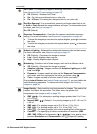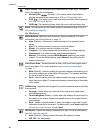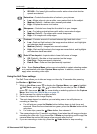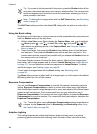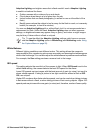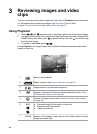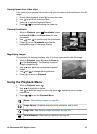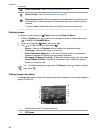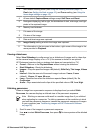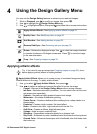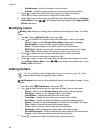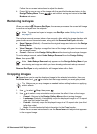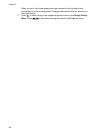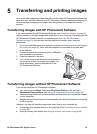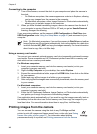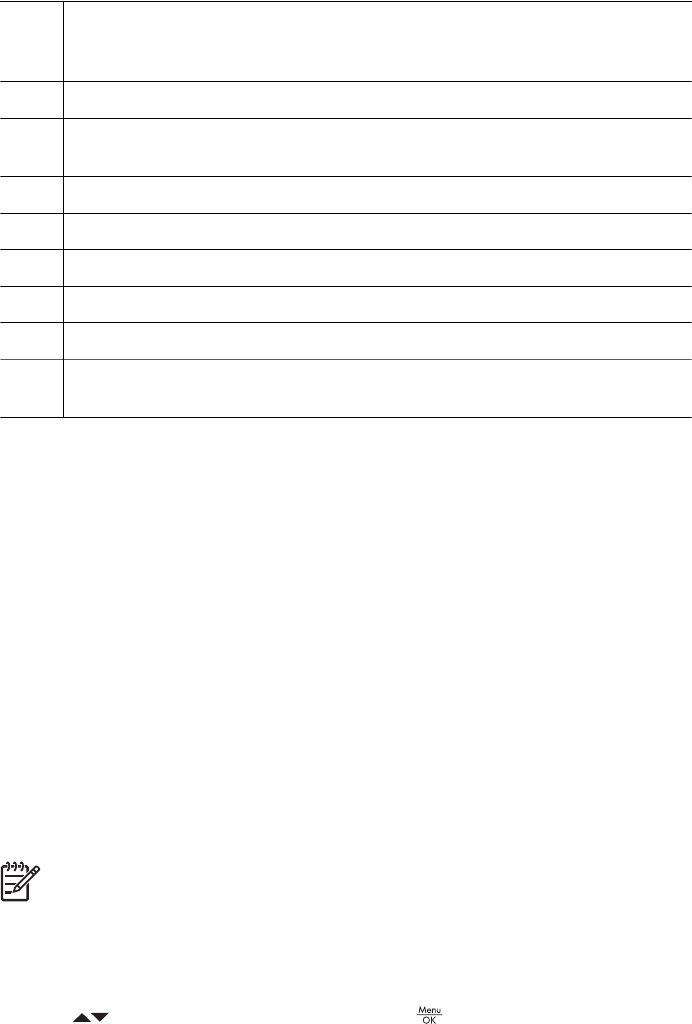
3 Non-default shooting mode (see Using the shooting modes on page 17),
Flash (see Setting the flash on page 16), and Focus setting (see Using the
focus range settings on page 14).
4 All non-default Capture Menu settings except Self-Timer and Burst.
5 Histogram displaying, left to right, the distribution of dark, mid-range, and light
pixels in the captured image.
6 Memory card indicator.
7 File name of the image.
8 File size of the image.
9 Date and time image was captured.
10 Image Quality setting at which the image was captured.
11 The information in the two rows in the bottom, right corner of the image is the
same provided in Playback.
Viewing slideshows
Select View Slideshow to configure and run a slideshow of images and/or video clips
on the camera Image Display or on a TV (if the camera is docked in an optional
HP Photosmart premium dock or wireless dock base and connected to a TV).
● Cancel—Returns to the Playback Menu without viewing the slideshow.
● Start Slideshow—Starts the slideshow.
● Images—Plays the specified images: All (default), Stills Only, This Image, Videos
Only.
● Interval—Sets the amount of time each image is shown: 2 secs, 5 secs
(default), 10 secs, 15 secs, 60 secs.
● Loop—Specifies how often the slideshow repeats: Once (default), 2x, 3x,
Continuous.
● Audio—Plays associated audio clips at the specified volume: Off, Low, High.
Stitching panoramas
When an image from a panoramic sequence is displayed and you select Stitch
Panorama, the camera displays a stitched view of the panoramic sequence.
Note Stitching on-camera could result in a smaller image than if you stitched
when uploading to a computer. To stitch a panorama at the resolution at which
you took the panoramic sequence, transfer the panoramic sequence of images
to your computer (see Transferring images with HP Photosmart Software
on page 35).
1. Scroll to one of the images in a panoramic sequence.
2.
Use
to select Stitch Panorama, then press to view a preview of the stitched
image.
(continued)
HP Photosmart R927 Digital Camera 29