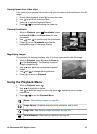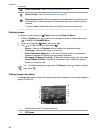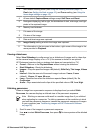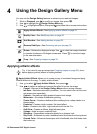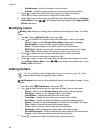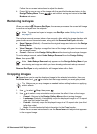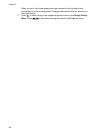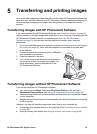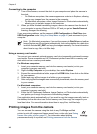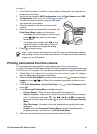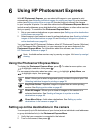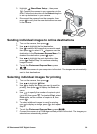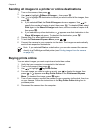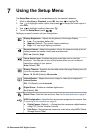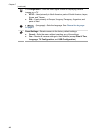5
Transferring and printing images
You can transfer images and video clips with or without the HP Photosmart Software that
came with your camera. However, the HP Photosmart Software has several features for
transferring and managing your images and also guides you through the transfer
process.
Transferring images with HP Photosmart Software
If you have installed the HP Photosmart Software (see Install the software on page 9),
use this method to transfer images and video clips to your computer. Depending on the
HP Photosmart Software version you installed (see About the HP Photosmart
Software on page 9), you can also use this method to transfer, stitch, and print
panoramas.
1. If you have selected images for sharing or printing (see Selecting individual images
for printing on page 39), verify that the computer is connected to a printer and/
or the Internet.
2. Connect the dock and printer using the USB cable
that came with your camera.
3. Place the camera in the dock.
4. Turn on the camera and follow the instructions on
the computer screen to transfer the images. For
more information, see the Help feature in the
HP Photosmart Software.
Transferring images without HP Photosmart Software
If you do not install the HP Photosmart Software:
● You cannot use the Share features or Buy Prints Online on the camera's
Photosmart Express Menu (see Using HP Photosmart Express on page 38).
● Panoramic sequences are not automatically stitched when you transfer the images
to your computer.
● Images marked for printing do not automatically print when the camera is connected
to the computer.
However, you can still transfer images and video clips to your computer by:
● Connecting your camera directly to the computer (see Connecting to the computer
on page 36)
● Using a memory card reader (see Using a memory card reader on page 36)
HP Photosmart R927 Digital Camera 35