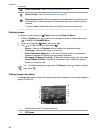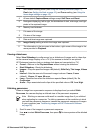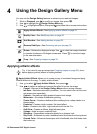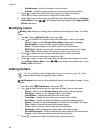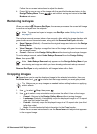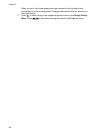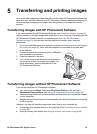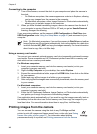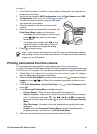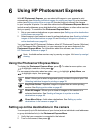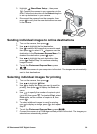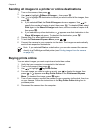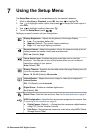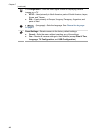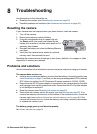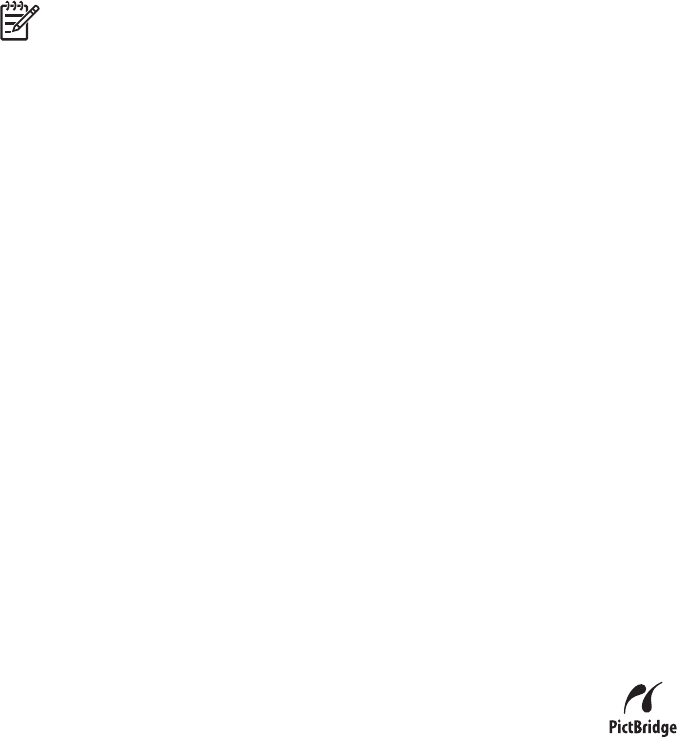
Connecting to the computer
1. Turn off the camera, connect the dock to your computer and place the camera in
the dock.
– On Windows computers, the camera appears as a device in Explorer, allowing
you to copy images from the camera to the computer.
– On Macintosh computers, either Image Capture or iPhoto starts automatically,
allowing you to transfer images to the computer.
2. When you have finished transferring images, remove the camera from the dock. If
your computer is running Windows 2000 or XP and you get an Unsafe Removal
warning, disregard the warning.
If you encounter problems, set the camera’s USB Configuration to Disk Drive (see
USB Configuration under Using the Setup Menu on page 41) and reconnect to your
computer.
Note On Macintosh computers, if you set the camera to Disk Drive and neither
Image Capture nor iPhoto starts automatically, look on the desktop for a disk drive
icon with the label HP_R927 and copy the images manually. For more information
about how to copy files, visit Mac help.
Using a memory card reader
You can put your camera’s optional memory card into a (separately purchased) memory
card reader. Some computers and HP Photosmart printers have built-in memory card
slots which act as a memory card reader.
For Windows computers:
1. Insert your camera’s memory card into the memory card reader (or into your
computer’s memory card slot).
2. Right-click My Computer on your desktop, then select Explore.
3. Expand the removable drive folder, expand the DCIM folder, then click on the folder
for your camera.
4. Select and copy all the images to a folder on your computer.
5. After verifying that the images were successfully transferred, return the memory card
to your camera.
For Macintosh computers:
1. Insert your camera’s memory card into the memory card reader (or into your
computer’s memory card slot).
2. Either the HP Photosmart Software, Image Capture, or iPhoto starts automatically
and guides you through the process of transferring images.
If no application starts automatically or if you want to copy the images manually, look on
the desktop for the disk drive icon for the memory card, then copy the images to your
local hard drive. For more information about how to copy files, visit Mac help.
Printing images from the camera
You can connect the camera using the dock to any PictBridge-certified
printer to print still images and frames saved from a video clip (see Saving
frames from video clips on page 27). For information about printing
panoramas directly to a printer, see Printing panoramas from the camera
Chapter 5
36