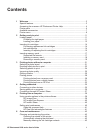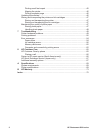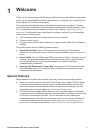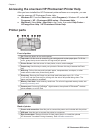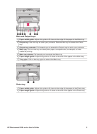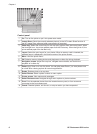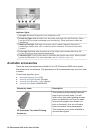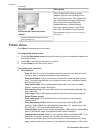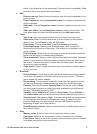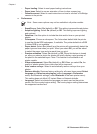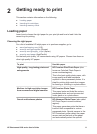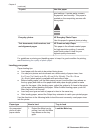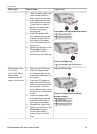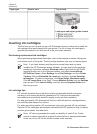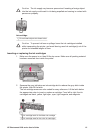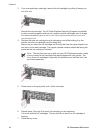photo, they all appear on the same page (if enough space is available). Allow
photos to dry for one week before laminating.
● Edit
– Remove red-eye: Select to remove red eye from the photo displayed on the
printer screen.
– Photo brightness: Use the Navigation arrows to increase or decrease the
photo brightness.
– Add frame: Use the Navigation arrows to select a pattern and a color for a
frame.
– Add color effect: Use the Navigation arrows to select a color effect. The
color effect does not affect frames created with the Add frame option.
● Tools
– View 9-up: View nine images at once from the inserted memory card.
– Slide show: Select to start a slide show of all the photos on the inserted
memory card. PressCancel to stop the slide show.
– Print quality: Choose either Best (default) or Normal print quality.
– Print sample page: Select to print a sample page, which is useful for
checking the print quality of the printer. This feature is not available in all
printer models.
– Print test page: Select to print a test page containing information about the
printer that can help in troubleshooting problems.
– Clean printheads: Select to clean the print head when white lines or streaks
appear in your printouts. After the cleaning finishes, the printer prints a self
test report. You have the option to clean the print head again if the report
shows print quality problems.
– Align printer: Select to align the printer when white lines or streaks appear
in your printouts.
● Bluetooth
– Device Address: Some devices with Bluetooth wireless technology require
you to enter the address of the device they are trying to locate. This menu
option shows the printer address.
– Device Name: You can select a name for the printer that appears on other
devices with Bluetooth wireless technology when they locate the printer.
– Passkey: When the Bluetooth Security level of the printer is set to High,
you must enter a passkey to make the printer available to other Bluetooth
devices. The default passkey is 0000.
– Visibility: Select Visible to all (default) or Not visible. When Visibility is
set to Not visible, only devices that know the device address can print to it.
– Security level: Select Low or High. The Low setting does not require users
of other devices with Bluetooth wireless technology to enter the printer
passkey. High requires users of other devices with Bluetooth wireless
technology to enter the printer passkey.
– Reset Bluetooth options: Select to reset all items in the Bluetooth menu to
their default values.
● Help
– Memory cards: Select to see a list of supported memory cards.
– Cartridges: Select to see an animation of how to install an ink cartridge.
– Photo sizes: Select to see a list of photos sizes and layouts you can choose
from when printing from the control panel.
HP Photosmart 8200 series User's Guide 9