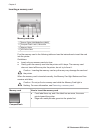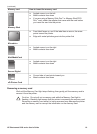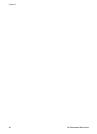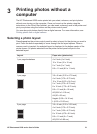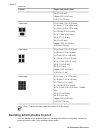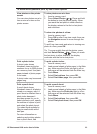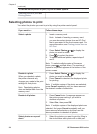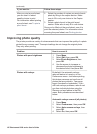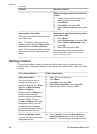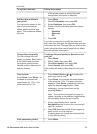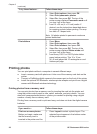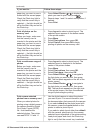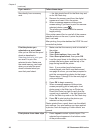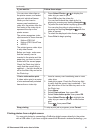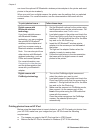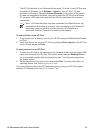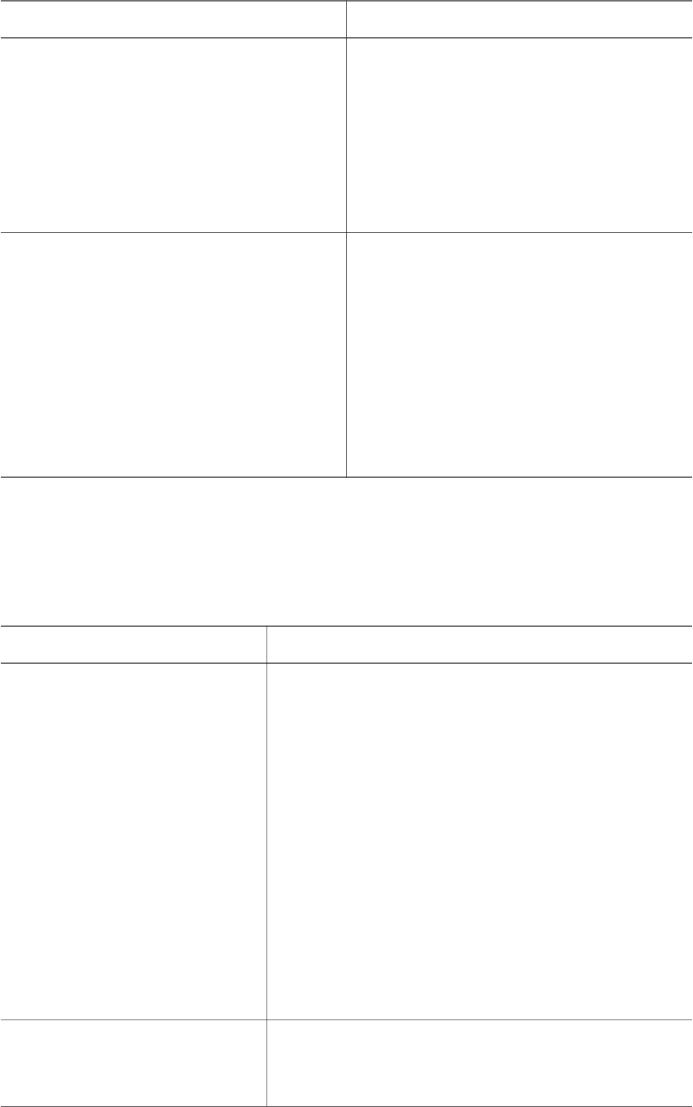
Problem How to correct it
Manual red eye removal (one photo at
a time)
1. Display the photo from which you
want to remove the red eye.
2. Press Menu.
3. Select Edit, then press OK.
4. Select Remove red-eye, then press
OK.
Poor-quality video clips
This preference affects photos printed
from video clips.
Note This feature does not improve
photos printed using the Video action
prints feature in the Print Options
menu. This feature also does not work
with photos printed in the 9-per-page
layout.
Improve the quality of photos printed
from video clips
1. Press Menu.
2. Select Preferences, then press OK.
3. Select Video enhancement, then
press OK.
4. Select On, then press OK.
For information about printing photos
from video clips, see Printing photos
from a memory card.
Getting creative
The printer provides a variety of tools and effects that let you use your photos in
creative ways. These print settings do not change the original photo. They only affect
printing.
To try these features…
Follow these steps
Add a color effect
You can set the printer to
change the color option
applied to a photo from Color
(default) to Black & white,
Sepia, or Antique.
Photos printed in Sepia print
in brown tones and look
similar to photos produced in
the early 1900s. Photos
printed in Antique print in the
same brown tones, but with
some pale colors added to
give the appearance that the
photos are hand-colored.
1. Select one or more photos.
2. Press Menu.
3. SelectEdit, then press OK.
4. Select Add color effect, then press OK.
5. Select a color effect, then press OK.
Create borderless prints
You can set the printer to print
borderless photos.
➔
Press Layout to select the One photo per
page borderless option (this is the default
selection). The rectangle in the bottom center
Chapter 3
(continued)
26 HP Photosmart 8200 series