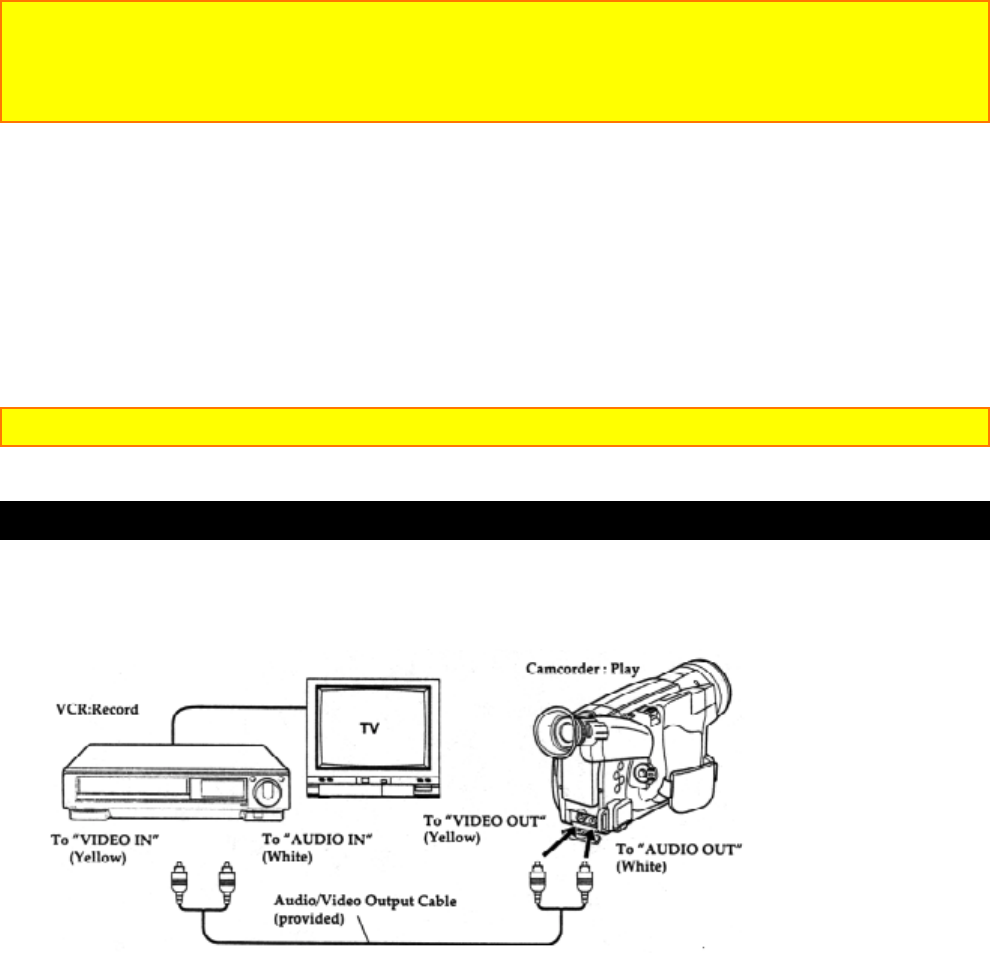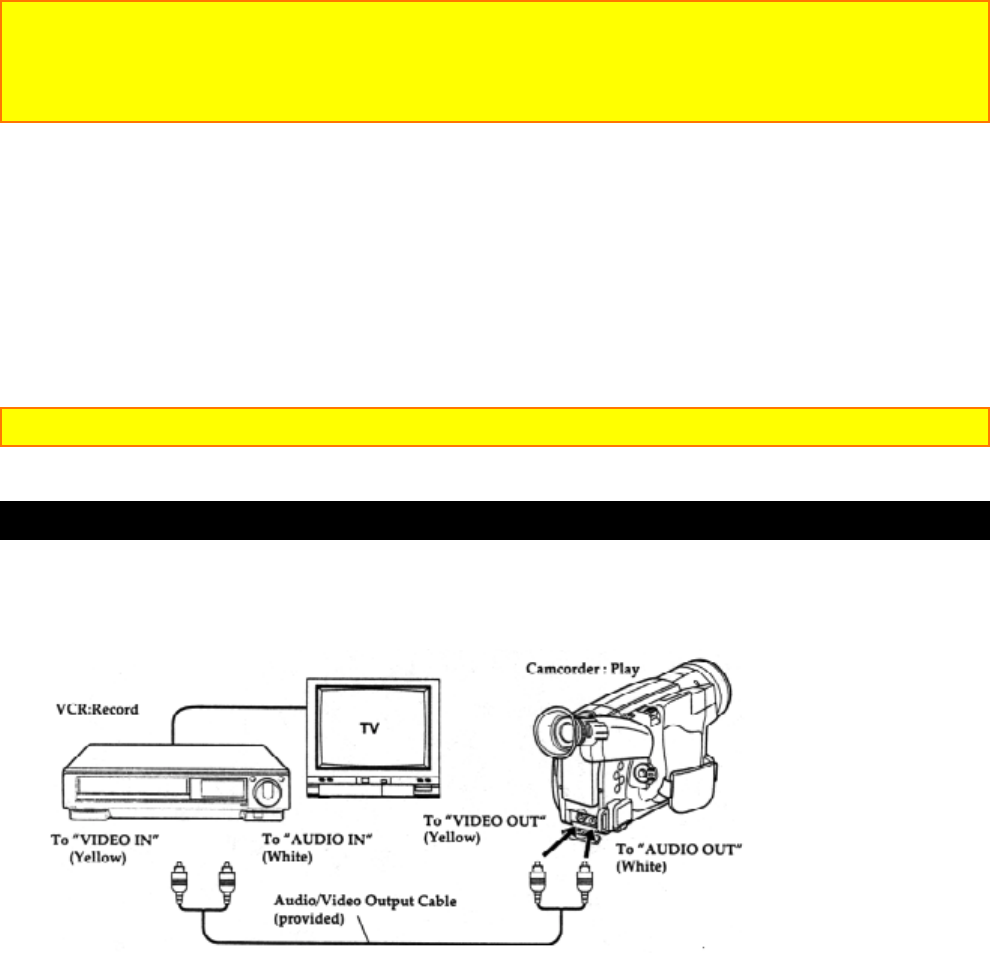
Advanced Techniques
53
2. Use the STOP button to select the character to be corrected.
3. Use the F.FWD and REW buttons to correct the character.
4. Press the TITLE ON/OFF button on the remote control to store the corrected title in
memory.
Recording Title on a Tape in the Camcorder
1. Hold down the red button on the CAM/OFF/VIDEO switch while sliding the switch to
CAM.
2. Locate the point of the tape where you wish to record the title ("Using Quick Edit,"
p40).
3. Press the TITLE ON/OFF button on the remote control.
4. Press the Start/Stop button to start recording the title.
5. Press the TITLE ON/OFF button on the remote control to stop recording the title. The
title graphics disappear from the viewfinder or LCD monitor and the camcorder can
record normally.
Note: Create and store your title before an event you plan to record. Just press the TITLE
ON/OFF button on the remote control to superimpose the title over the scene as you record
it. This method avoids erasing previously recorded material which will happen when you
record a title on a previously recorded tape.
Recording a Created Title while Transferring a Tape
1. Connect the camcorder to the VCR (p30).
2. Turn on the VCR and set it to record. Hold down the red button on the
CAM/OFF/VIDEO switch while sliding the switch to VIDEO. Press PLAY on the
camcorder.
3. Press the TITLE ON/OFF button on the remote control at the point on the tape where
you wish to record the title.
4. Press the TITLE ON/OFF button on the remote control again to stop recording the
title.
Note: Recording the title during tape transfer will erase a portion of your recorded material.
Dubbing from the Camcorder to a VCR
Connect the camcorder to a VCR to copy your or a friend's home 8mm recordings to
VHS.