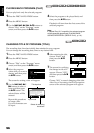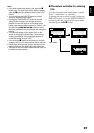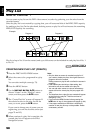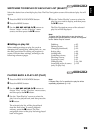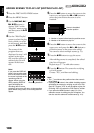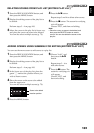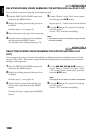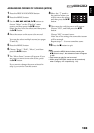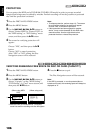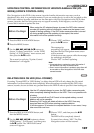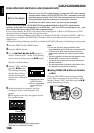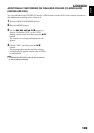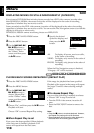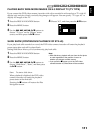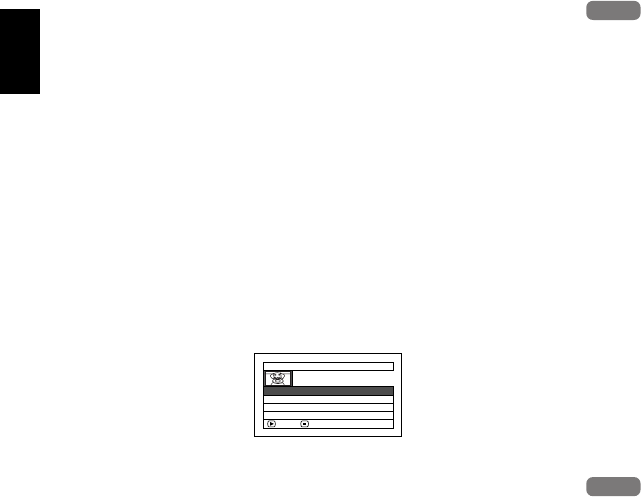
English
104
1<
CHANGING TITLE OF PLAY LIST (TITLE)
The play lists have serial numbers in the order you have created them, along with the created dates/
times: You can change this title at any time.
1 Press the DISC NAVIGATION button.
2 Press the MENU button.
3 Use the f/e/d/c/A buttons to
choose “Title” on the “PlayList” menu screen,
and then press the A button.
4 Use the “Playlist Title” screen to select the
play list whose title you wish to change, and
then press the A button.
See “CHANGING
TITLE OF PROGRAM
(TITLE)” on page 96 for
how to enter a title.
5 After changing the title, the Disc Navigation
screen on the play list whose title has been
changed will appear.
Note:
The registered title can be changed at any time using
the same procedure.
1<
DELETING PLAY LIST (DELETE)
1 Press the DISC NAVIGATION button.
2 Press the MENU button.
3 Use the f/e/d/c/A buttons to
choose “Delete” on the “PlayList” menu
screen, and then press the A button.
4 Use the “Delete Playlist” screen to select the
play list you wish to delete, and then press
the A button.
5 The screen for verifying deletion will appear:
Choose “YES”, and then press the A
button.
Choose “NO” to cancel deletion.
After Yes or No setting, the Disc Navigation
screen of all programs will be restored.
Note:
• Even if you delete a play list, the original scenes
stored on HDD/DVD will not be deleted.
• If any play list is deleted, the number of play lists will
automatically be revised. (For example, if the No. 2
play list is deleted, the No. 3 play list will become No.
2 play list.)
HDD
HDD
PlayList Title
ENTER RETURN
01
12/ 1/2006 12:30PM
02
12/10/2006
8 :00AM
03
12/20/2006
9 :30AM
04
12/30/2006
3:15PM
HDD
HDD