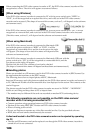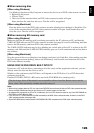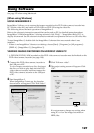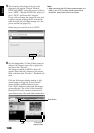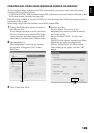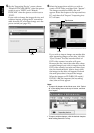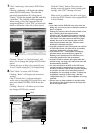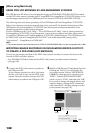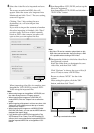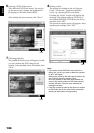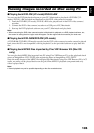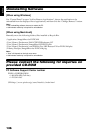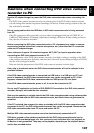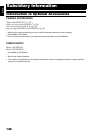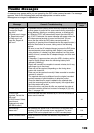English
132
[When using Macintosh]
USING PIXE VRF BROWSER EX AND IMAGEMIXER VCD/DVD2
Pixe VRF Browser EX allows you to import the images on DVD-RAM/DVD-RW/DVD-R recorded
on the DVD video camera/recorder into PC as an MPEG file. ImageMixer VCD/DVD2 allows you to
use the images imported by Pixe VRF Browser EX to create a DVD-Video (DVD-RW/DVD-R).
The following shows the basic operations of Pixe VRF Browser EX and ImageMixer VCD/DVD2.
Refer to the electronic instruction manuals that can be read on PC for detailed instructions of Pixe
VRF Browser EX and ImageMixer VCD/DVD2. See the electronic instruction manuals for the
detailed use method of each software program.
For Pixe VRF Browser EX, click “Help” - “Pixe VRF Browser EX Help” while it is being started up.
For ImageMixer VCD/DVD2, click the question ? mark at the top right of the folder select screen.
To start Pixe VRF Browser EX and ImageMixer VCD/DVD2, double-click the “Pixe VRF Browser EX
for DVDCAM” icon and “ImageMixerVCD/DVD2” icon in Macintosh HD (startup disk) -
“Applications” - “ImageMixer for DVDCAM”.
Note:
•
The provided software cannot be used to burn a DVD-VR (DVD-RAM/DVD-RW): It is also incompatible with a +RW.
IMPORTING IMAGES RECORDED ON DVD-RAM/DVD-RW/DVD-R INTO PC
TO CREATE A DVD-VIDEO (DVD-RW/DVD-R)
You can use the images recorded on the DVD video camera/recorder to create a disc that can be
viewed on DVD recorders/players.
* Any DVD-RW/DVD-R recorded on this DVD video camera/recorder must be finalized
(see page 108).
1 Connect this DVD video camera/recorder to
the USB port of PC.
To save images recorded on a disc, first insert
the disc you wish to save into the DVD video
camera/recorder, and then connect the DVD
video camera/recorder to the USB port of PC.
2
Start Pixe VRF Browser EX and choose the drive.
Clicking the “Drive” icon will display the
drive select screen. Choose “HITACHI DZ-
USBHDD” when the power switch is set to
“HDD”, “Hitachi DVD-RAM DZ-GBX3”
when it is set to “DVD”, and then click “OK”.
If you wish to change the import device, and
continue import, unplug the PC connection
cable from the PC, and then change over the
power switch (see page 123).
Click
Click