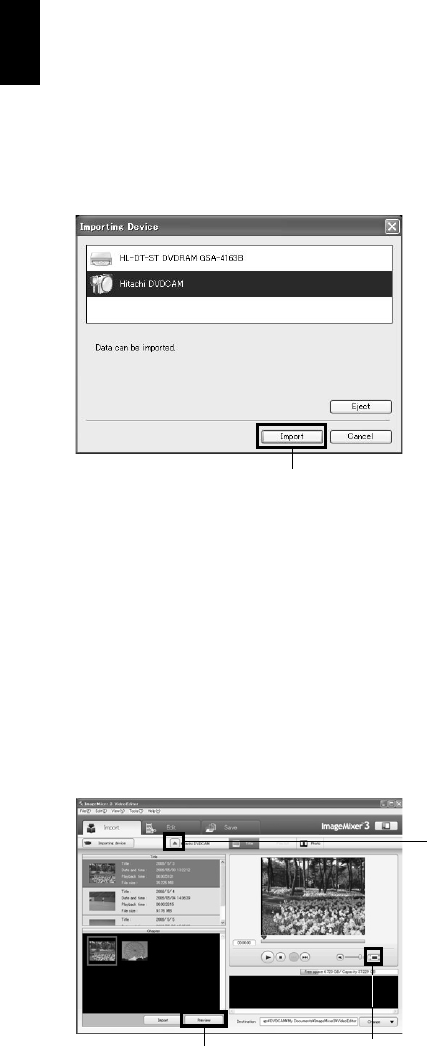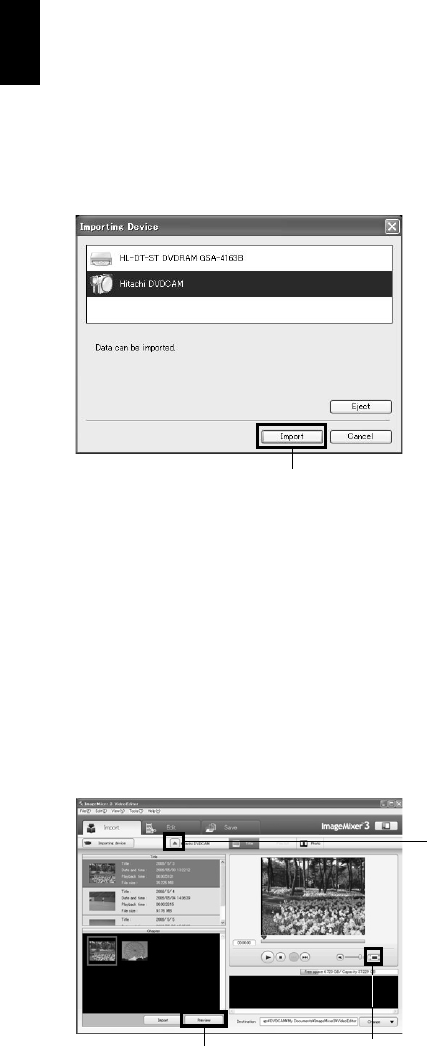
English
128
5 The screen for choosing the device to be
imported will appear: Choose “Hitachi
DVDCAM (HDD)” when the power switch is
set to “HDD”, “Hitachi DVDCAM” when it is
set to “DVD”, and then click “Import”.
If you wish to change the import device, and
continue import, unplug the PC connection
cable from the PC, and then change over the
power switch (see page 123).
When the power switch is set to "DVD":
6 Use the ImageMixer 3 Video Editor screen to
select a title/chapter you wish to play back,
and then click “Preview”.
The image recorded on HDD or disc will
appear. Select the title/chapter to be played
back, and then click “Preview”: Playback will
start.
Click the full-screen display button: A full-
screen image will appear. To exit the full-
screen display, double-click the screen.
Click “Eject” button to play back the images
on another disc. The cover of disc insertion
block on DVD video camera/recorder will
open: Remove the disc, and load another disc.
Note:
• When connecting the DVD video camera/recorder to a
USB1.1 port of PC, the data transfer speed will be
insufficient, which could result in lost frames.
Click
Click
Full-screen
display button
Eject button