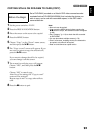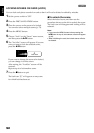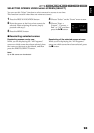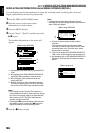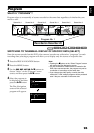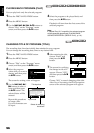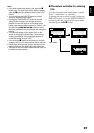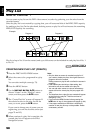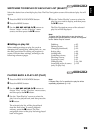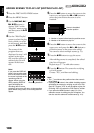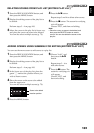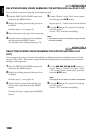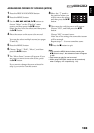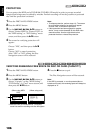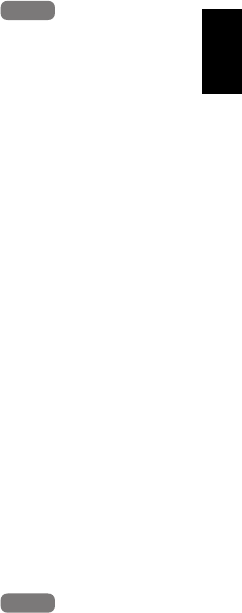
English
99
1<
SWITCHING TO DISPLAY OF EACH PLAY LIST (SELECT)
Select the desired one of multiple play lists: The Disc Navigation screen of the selected play list will
appear.
1 Press the DISC NAVIGATION button.
2 Press the MENU button.
3 Use the f/e/d/c/A buttons to
choose “Select” on the “PlayList” menu
screen, and then press the A button.
4 Use the “Select Playlist” screen to select the
play list you wish to display, and then press
the A button.
The Disc Navigation screen of the selected
play list will be displayed.
Note:
To display the Disc Navigation screen showing all
programs (all recorded scenes), choose “All Programs”
on the “Select PlayList” screen.
●Editing on play list
When making settings on play list, such as
changing title, setting skip, adding fade, etc., use
the same procedure for setting on program or
scenes. Perform these settings, referring to the
following reference pages:
1<
PLAYING BACK A PLAY LIST (PLAY)
1 Press the DISC NAVIGATION button.
2 Press the MENU button.
3 Use the f/e/d/c/A buttons to
choose “Play” on the “PlayList” menu screen,
and then press the A button.
4 Use the “Start Playlist” screen to select the
play list to be played back, and then press the
A button.
The selected play list will be played back
from the first scene. To cancel playback
midway, press the C button: The Disc
navigation screen of the play list being played
back will appear.
Note:
If “Repeat Play: On” is specified, the play list will be
repeatedly played back (p. 110).
HDD
HDD
Dubbing, p. 83
Deleting scene, p. 85
Changing thumbnail, p. 90
Setting skip, p. 89
Adding fade, p. 88
Combining scenes, p. 87
Dividing a scene, p. 86
Copying to card, p. 91
Changing title, p. 96, 104
Arranging order of scenes
(only on play list)
p. 103
HDD
HDD