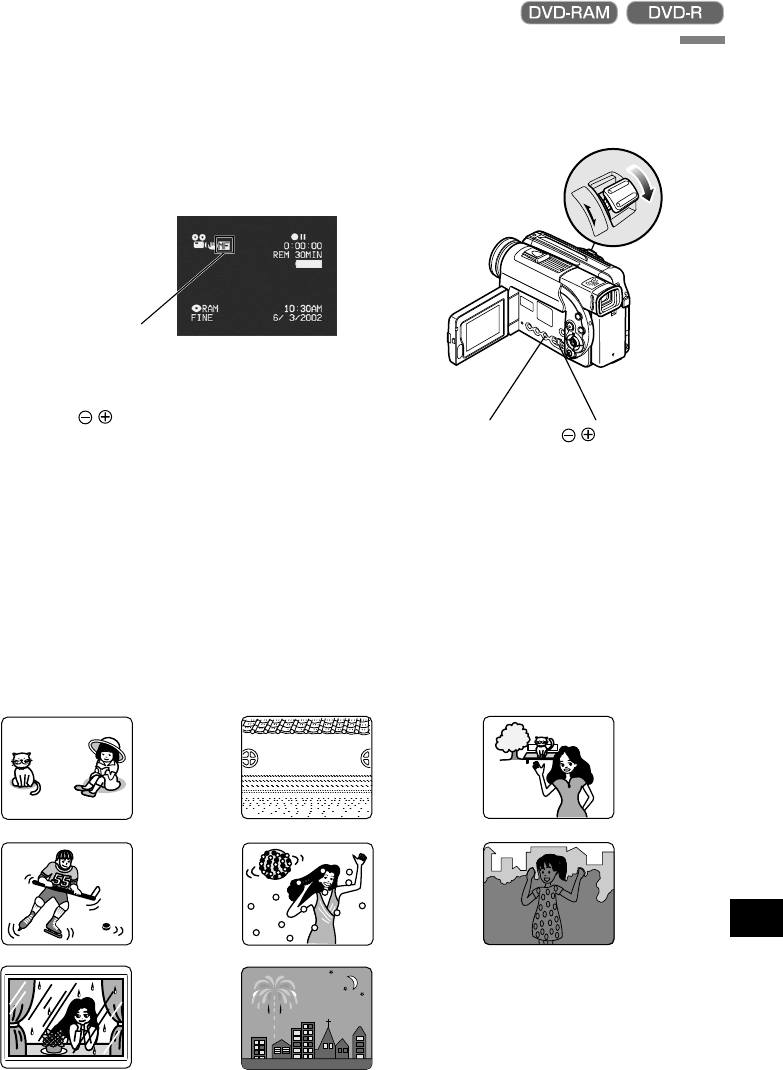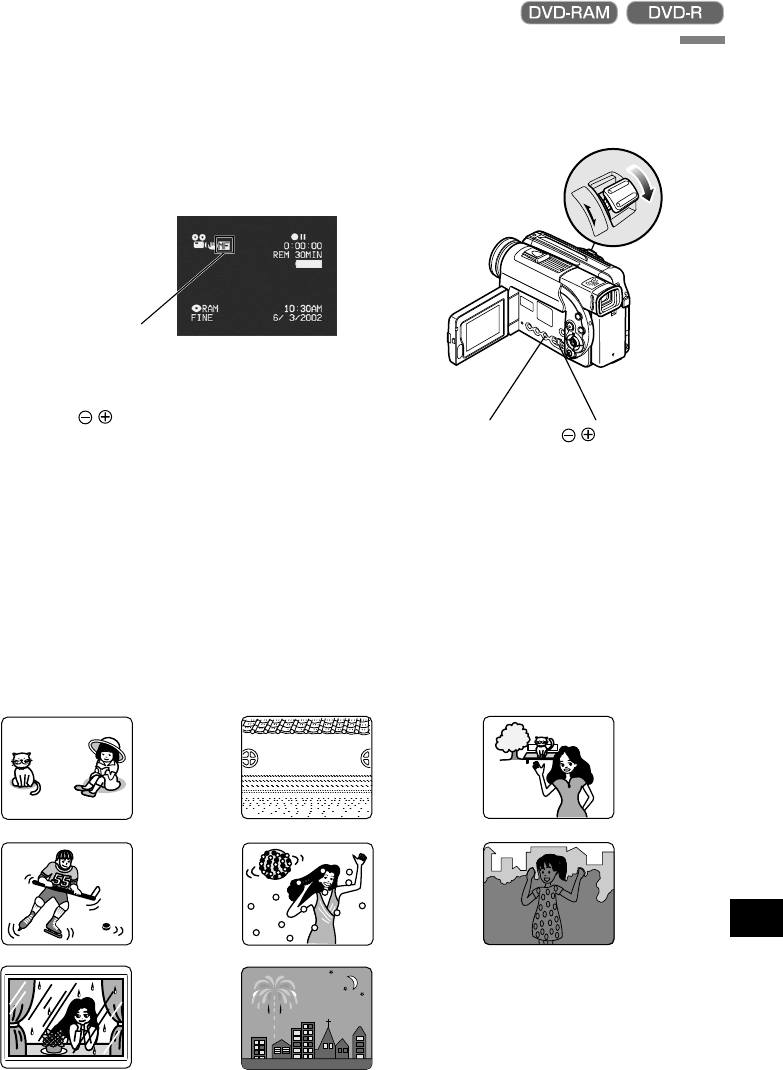
English
49
The DVD video camera/recorder measures the distance to a subject viewed at the center of screen and
automatically focuses on it. If you want to record by adding special effects or focusing on a subject image
off the center of screen, adjust the focus manually.
1
Press the FOCUS button in the recording pause
status.
“MF” will appear on the screen.
2
Press the zoom lever down to “T” control side
to zoom in on subject.
3
Use the buttons to adjust the focus, while
viewing the image in the viewfinder or on the
LCD screen.
Note: Pressing FOCUS will alternate between
manual focus and auto focus. With auto focus, no
indication will appear on the screen.
Note: Be sure to zoom up to your subject only
when manually focusing on it. If you bring the sub-
ject into focus at the wide-angle position, focus
will be incorrect when you zoom up to the sub-
ject.
Note: Manual focus is released when the DVD
video camera/recorder is turned off. When you
turn the DVD video camera/recorder on next time,
auto focus will be restored.
FOCUS button
buttons
Manually Focusing Subject during Movie Recording
Objects not
in the
center of
screen
Objects that
are far and
near at the
same time
Objects lit by
neon sign,
spotlight, etc.
which glares
or emits
strong light
Object
behind
glass with
water
droplets, dirt
on it
Objects with
little
variation in
brightness,
such as
white wall
Objects
moving
rapidly
Dark objects
Manually focus the following objects, which may not be automatically focused (see p. 48):
Night view
Manual Focus icon