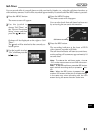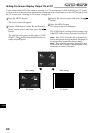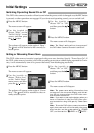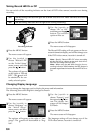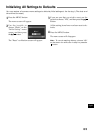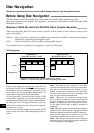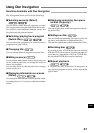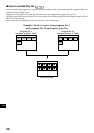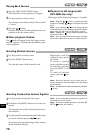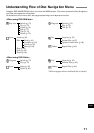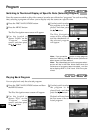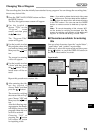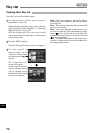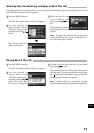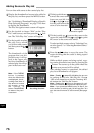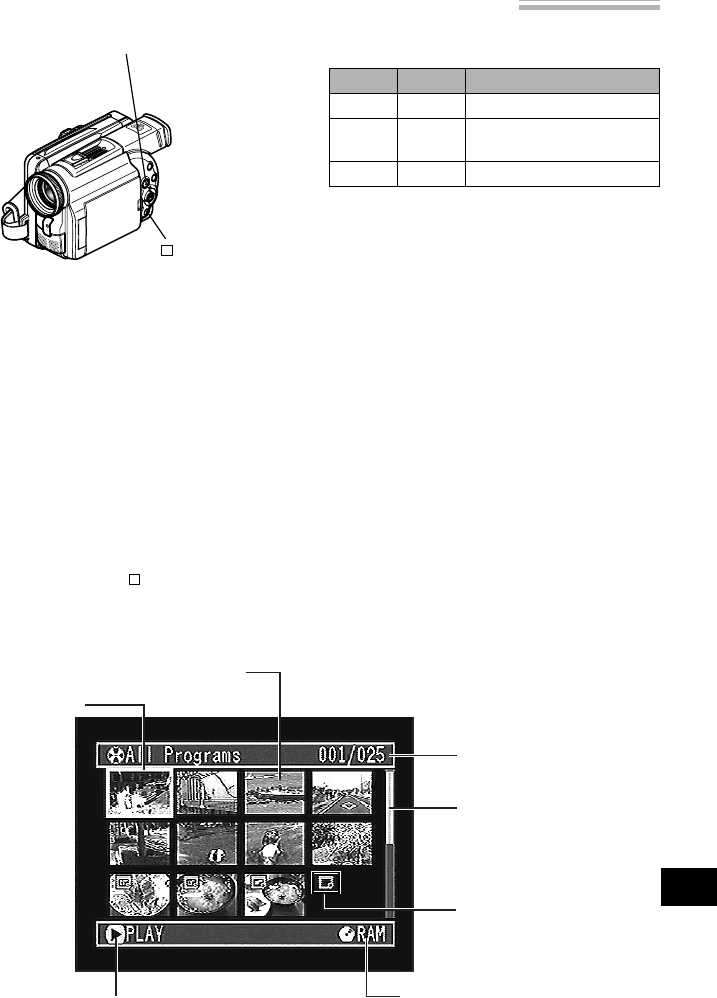
69
English
Cursor
Thumbnail
Selected scene number/
Number of all scenes
Bar graph
(current page
position **)
Disc type icon
Operating guide* and recording date/
time of scene being selected
Still image icon
* The operating guide will vary depending on the current status of DVD video camera/recorder.
** When there are two or more thumbnail display pages.
Starting Disc Navigation and Interpreting Navigation Screen
Note: Do not proceed with a following step while
the disc is being recognized or the CHARGE/AC-
CESS indicator is blinking.
1
Press the DISC NAVIGATION button.
The thumbnails for all programs will appear.
Note: The DISC NAVIGATION button will not work
without a disc inserted.
2
Press the DISC NAVIGATION button.
Disc Navigation will be terminated and the DVD
video camera/recorder will enter the recording
pause status.
You can also press the button to end Disc
Navigation.
Cursor
Yellow
Blue
Red
Status of scenes
Current cursor position
Range of scenes being
selected
Scenes already selected
Bar graph
Blue
Blue
Red
DISC NAVIGATION
button
button
You can know the status of scenes from the colors
of cursor and bar graph:
Tilt the joystick to right when the yellow cursor
is in the scene at the bottom right corner of
thumbnail display screen, or tilt down the joy-
stick when the yellow cursor is in any scene on
the bottom row: The following 12 thumbnails
(following page) will appear.
Note that when the following pages cannot be
displayed, you are on the last page.
Tilt the joystick to left when the yellow cursor is
in the scene at the top left corner, or tilt up the
joystick when the yellow cursor is in any scene
on the top row: The preceding 12 thumbnails
(preceding page) will appear.
Note that when the previous pages cannot be
displayed, you are on the first page.
Note: Tilting up or down the joystick and holding
it will continuously change the page in units of 12
thumbnails.
Note: Each time Disc Navigation is started with a
DVD-R disc inserted, message “Creating Thumb-
nail ...” will appear. After the message appears,
the thumbnail display screen will appear.
Note: If the following discs are inserted, the Disc
Navigation screen will appear or some message
will be displayed:
–Write-protected disc
– Finalized DVD-R disc