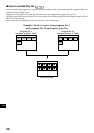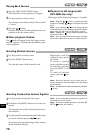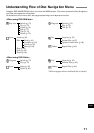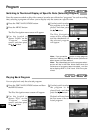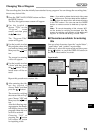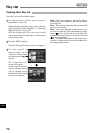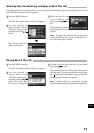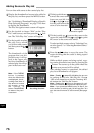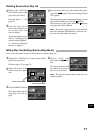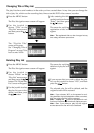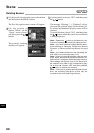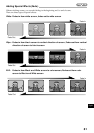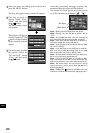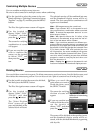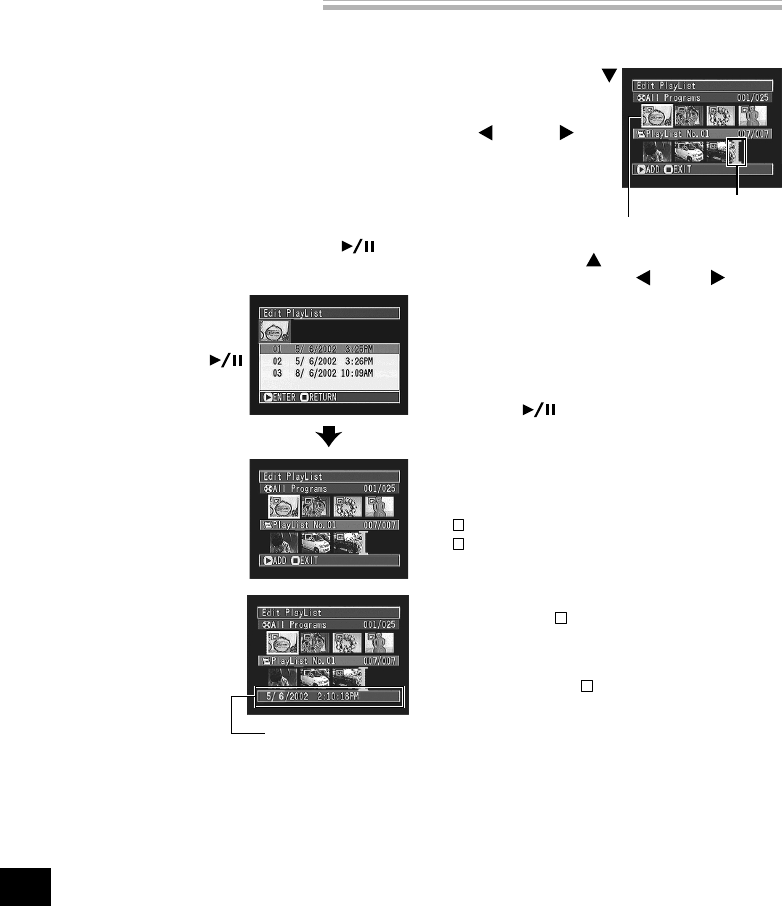
English
76
Adding Scenes to Play List
1
Display the thumbnails of scenes to be added to
the play list, and then press the MENU button.
See “Switching to Thumbnail Display of Specific
Data (Selecting Program)” on page 72 for how
to display the thumbnails.
The Disc Navigation menu screen will appear.
2
Use the joystick to choose “Edit” on the “Play
List” menu screen, and then press the but-
ton: The “Edit Play List” screen will appear.
3
Use the joystick to select
the play list to which
you wish to add scenes,
and then press the
button.
The thumbnails of the
program that was dis-
played in step 1 will ap-
pear in the upper row,
and the thumbnails of
selected play list will ap-
pear in the lower row.
Note: If the DISPLAY
button is pressed
when the thumbnails
are displayed, the re-
cording date/time of
the selected scene
will appear across
the bottom of
screen. Press DISPLAY
to restore the previ-
ous screen.
You can later add scenes to the created play list.
4
Tilt the joystick down
to move the cursor to the
lower row, and tilt it to
left or right to se-
lect the point where the
scene is to be inserted.
5
Tilt the joystick up to move the cursor to the
upper row, and tilt it to left or right to point
the cursor to the scene to be added.
To select multiple scenes, refer to “Selecting Con-
secutive Scenes ” or “Selecting Random Scenes”
on page 70.
6
Press the button to copy the scene: The
screen showing that the scene is being copied
will appear.
While multiple scenes are being copied, copy-
ing can be cancelled at any time by pressing the
button: The scenes up to the point where the
button was pressed will be added.
After adding scenes is completed, the edited
play list of thumbnails will appear.
Note: Pressing in steps 3-5 will display the scr een
for verifying an exit from “Edit Play List”. Choose
“YES” to exit the edition of play list. Choosing “NO”
will restore the “Edit Play List” screen.
Note: Pressing the
button on the screen for veri-
fication will restore the thumbnail display screen.
Note: If you press the MENU button in step 5, the
menu screen for editing play list will appear. You
can also use this menu to add scenes. (See page
77.)
Recording date/time
Scene to be copied
Insertion position