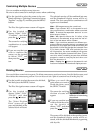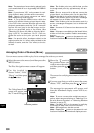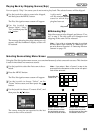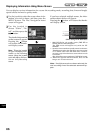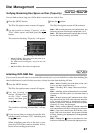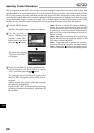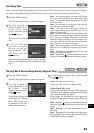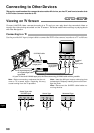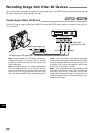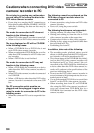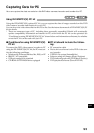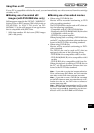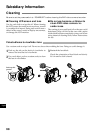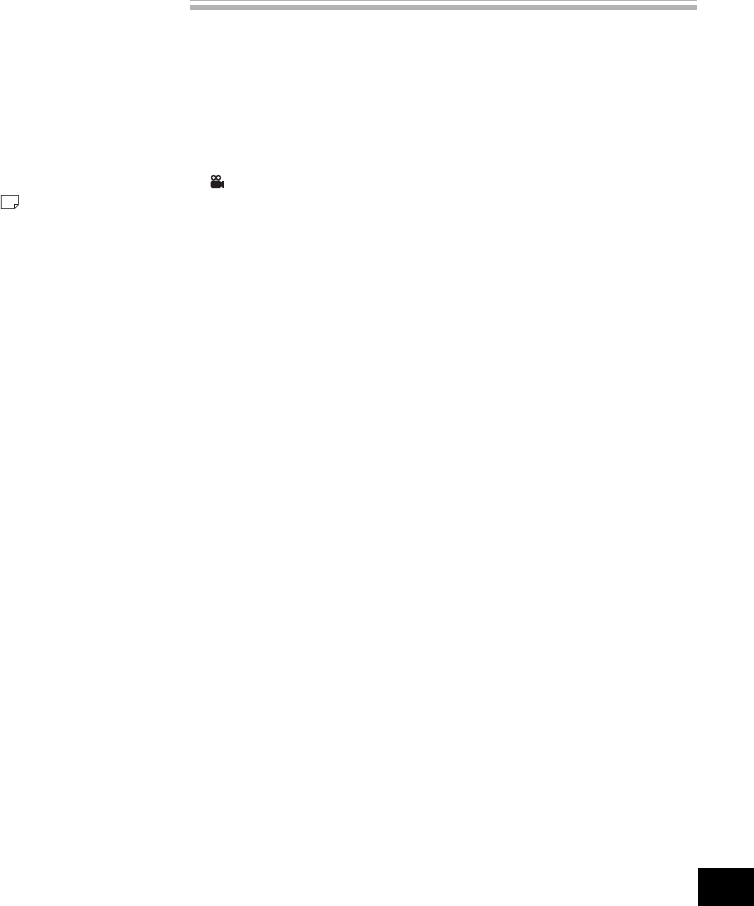
91
English
Viewing on TV Screen
Use the provided AV input/output cable to connect the DVD video camera/recorder to a TV as follows:
1
Turn the TV on and set the input selector to
“VCR” whichever applicable Video input.
Refer to the TV instruction manual for how to
switch the TV input.
2
Set the power switch to “ VIDEO” or
“ PHOTO” to turn the DVD video camera/
recorder on.
The image that the DVD video camera/recorder
is seeing will appear on the TV screen. You can
also monitor the image on the LCD screen or
viewfinder of the DVD video camera/recorder.
3
Perform playback or recording.
Turn down TV volume in record mode, or feed-
back could result.
Note: The infrared remote control is useful when
operating the DVD video camera/recorder while
viewing an image on TV screen. However, if you
use a Hitachi VCR, the remote control may inad-
vertently operate the VCR if it is near the DVD video
camera/recorder. To prevent this, set the remote
control code of the VCR to a position other than
“VCR2”.
Note: Information that the DVD video camera/
recorder is recording will appear on the TV screen:
You can also display only part of information or
switch off the display. Refer to “Switching On-
Screen Display Output On or Off” on page 62, and
press the DISPLAY button to switch the display sta-
tus.
Note: When copy-guarded disc is played back,
no image will appear on TV screen.
Note: If you use TV with wide mode (aspect ratio
16:9) and set the TV to the wide mode, the Disc
Navigation screen may malfunction. If this hap-
pens, release the wide mode setting on TV (see
the TV instruction manual for releasing the wide
mode).