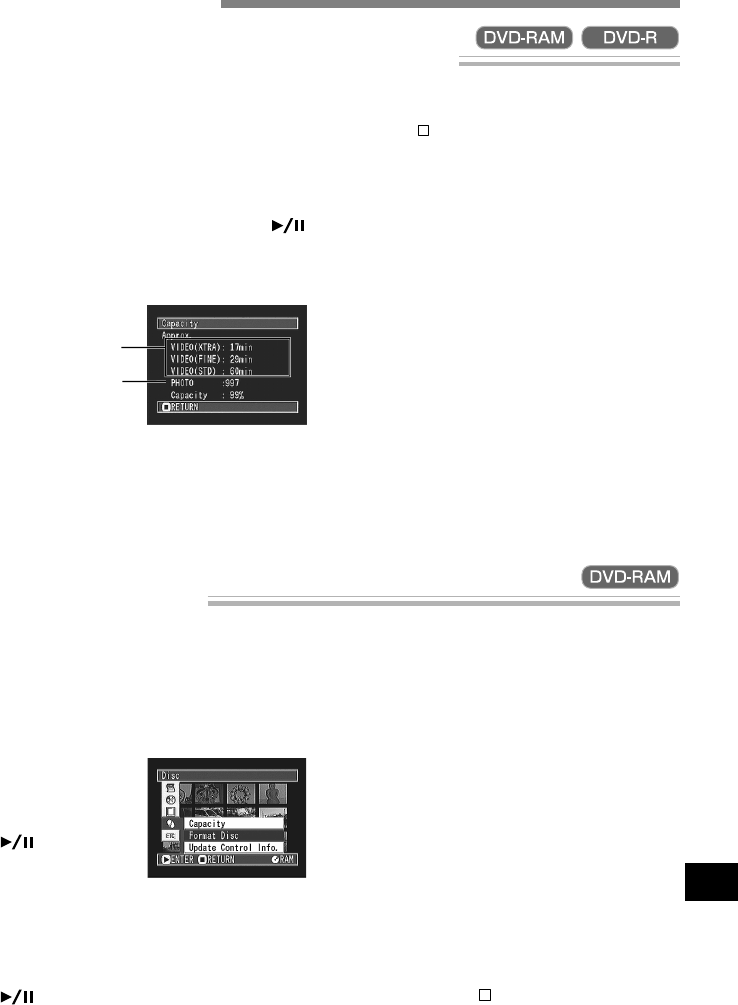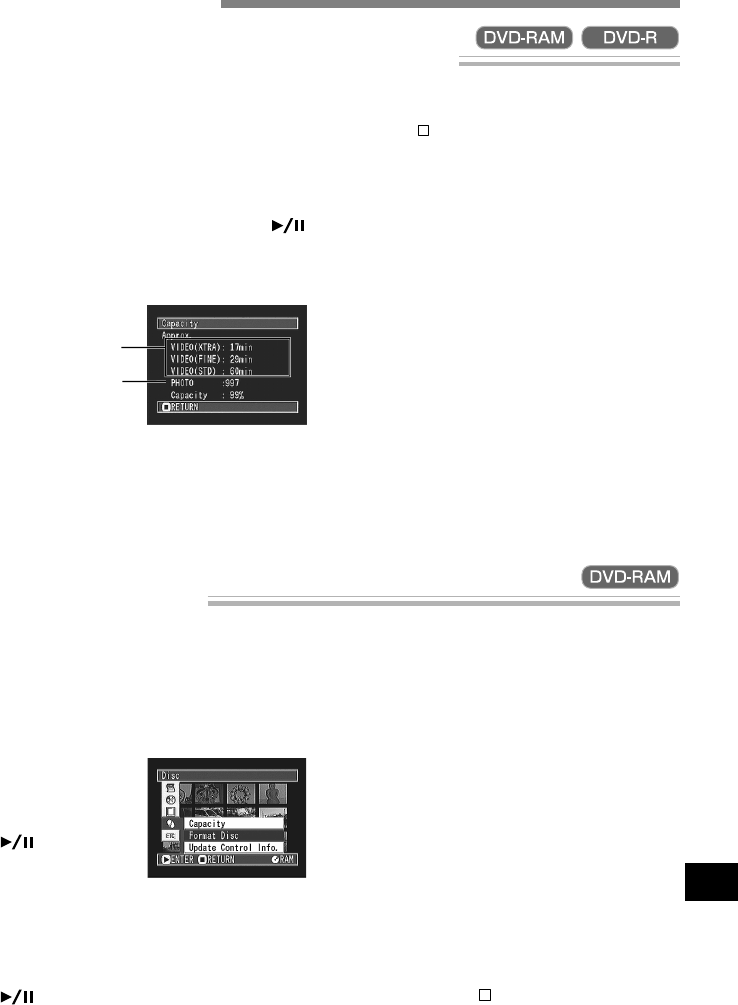
English
87
Initializing DVD-RAM Disc
If you want to erase all data on a recorded disc and reuse it, you can initialize it rather than deleting the
data: Initialization is useful in this case since it takes less time than deleting all data.
1
Press the MENU button.
The Disc Navigation menu screen will appear.
2
Use the joystick to
choose “Format Disc”
on the “Disc” menu
screen, and then press
the button.
The screen for verifying “Format Disc” will ap-
pear.
3
If you are sure that you wish to format the disc,
use the joystick to choose “YES”, and then press
the button.
When initializing one side of the disc is com-
plete, the DVD video camera/recorder will re-
turn to the recording pause status.
Note: When initializing the other side of disc, turn
it over and start again from step 1.
Note: Choosing “NO” in step 3 will cancel initiali-
zation.
Note: Initializing a disc will delete all the r ecorded
contents on disc: Be careful not to delete data by
mistake.
Note: Be sure to use the AC adapter when initial-
izing disc so that the DVD video camera/recorder
is not turned off midway. If initialization is inter -
rupted by power off, the disc will not be initialized
correctly, or it may be damaged.
Note: It may not be possible to initialize a disc with
many scratches or dirt: Such a disc cannot be used.
Note: If you use a brand-new DVD-R disc, mes-
sage “Disc is not formatted” will appear: Initialize
the disc, following the subsequent messages (see
page 99).
Note: Pressing the
button on the screen for veri-
fication will restore the thumbnail display screen.
Verifying Remaining Free Space on Disc (Capacity)
You can find out how long you will be able to record on one side of disc.
1
Press the MENU button.
The Disc Navigation menu screen will appear.
2
Use the joystick to choose “Capacity” on the
“Disc” menu screen, and then press the
button.
The screen for checking “Capacity” will appear.
*
With DVD-R disc: The quality mode first used for re-
cording with disc will appear.
The XTRA mode will appear only with the DZ-
MV230A.
**
With DVD-R disc: This will not be displayed.
3
Press the button.
The Disc Navigation screen will be restored.
Note: With a write-protected or finalized disc, the
remaining space will always be displayed as “0”.
Note: The displayed remaining free space is only
for the side being currently recorded.
Disc Management
*
**
(When using DVD-RAM disc)