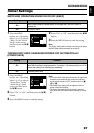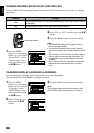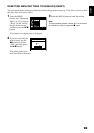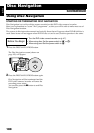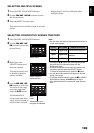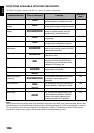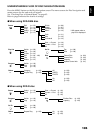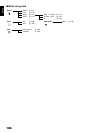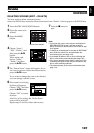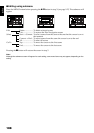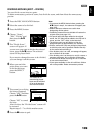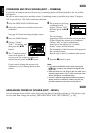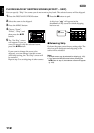English
105
UNDERSTANDING FLOW OF DISC NAVIGATION MENU
Press the MENU button on the Disc Navigation screen: The menu screens for Disc Navigation and
menu screens for disc and card will appear.
See “Checking Flow of Normal Menu” on page 83.
Refer to pages indicated for details of settings.
●When using DVD-RAM disc
●When using DVD-R disc
Scene Edit (p. 107) Divide (p. 109)
Effect (p. 111) Delete (p. 107)
Copy (p. 114) Combine (p. 110)
Select (p. 116) Move* (p. 110) * Will appear when a
play list is displayed.
Detail (p. 117)
Fade (p. 111)
Skip (p. 112)
Thumbnail (p. 113)
Start → Current (p. 116)
Current → End (p. 116)
All (p. 116)
Play list Switch (p. 122) Go To Top (p. 128)
Play (p. 122) End (p. 128)
Create (p. 121)
Edit (p. 123 – 126) Disc Format Disc (p. 129)
Title (p. 127) Protect Disc (p. 130)
Delete (p. 127) Capacity (p. 130)
Update Control Info. (p. 131)
Program Switch (p. 118)
Play (p. 119)
Title (p. 119)
Others Category (p. 133) All (p. 133)
Repeat Play (p. 133) VIDEO (p. 133)
PHOTO (p. 133)
On (p. 133)
Off (p. 133)
ETC
Scene Select (p. 116) Start → Current (p. 116)
Detail (p. 117) Current → End (p. 116)
All (p. 116)
Program Switch (p. 118) Disc Finalize Disc (p. 132)
Play (p. 119) Capacity (p. 130)
Go To Top (p. 128)
End (p. 128)
Others Repeat Play (p. 133) On (p. 133)
Off (p. 133)
ETC