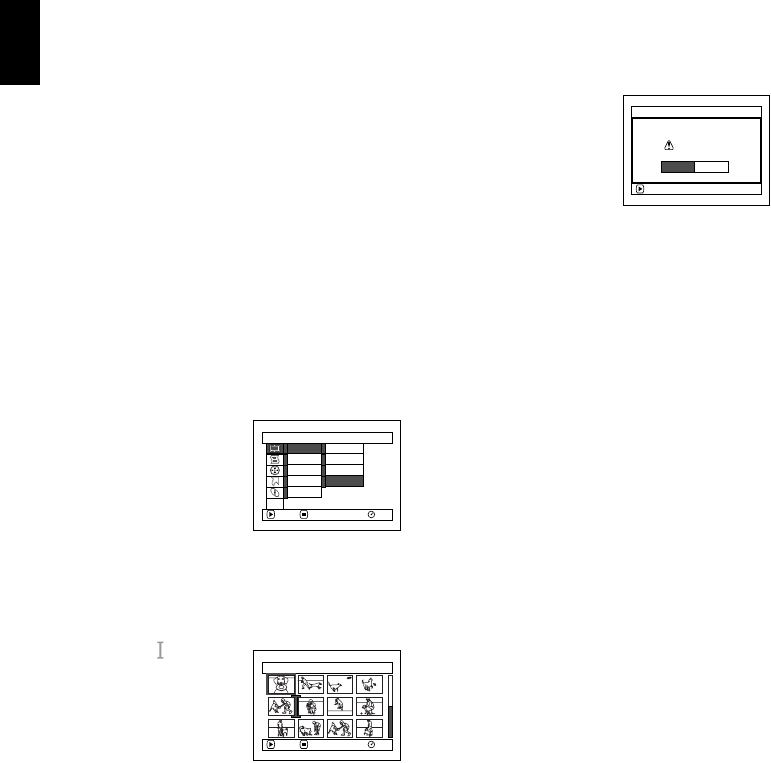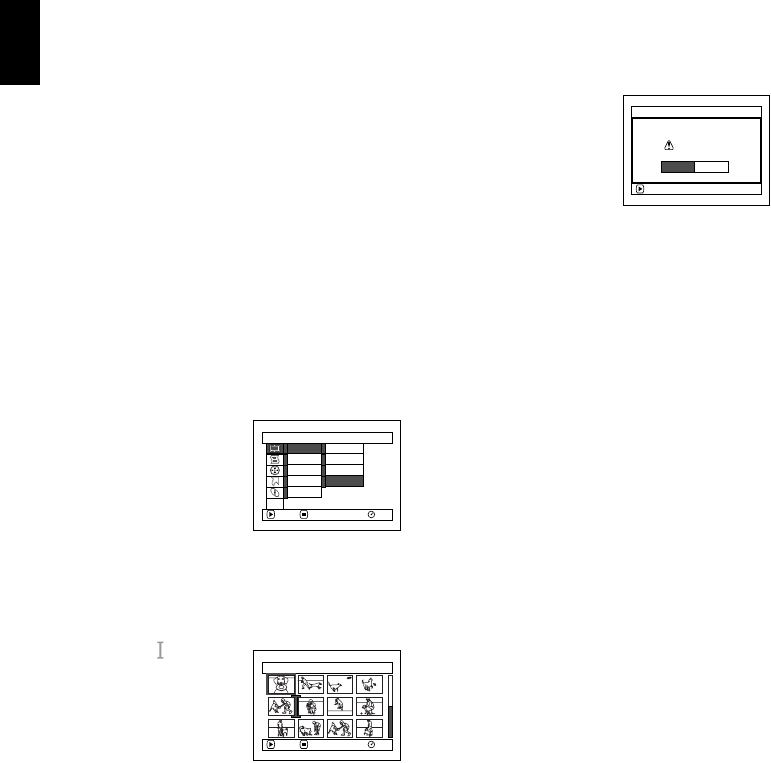
English
126
1
ARRANGING ORDER OF SCENES (MOVE)
You can move scenes only when “Category: All” is specified.
1 Press the DISC NAVIGATION button.
2 Press the MENU button.
3 Use “Operating Menu” (p. 67) to choose
“Switch” on the “PlayList” menu screen, and
then press the A button.
Select the play list to be edited, and then press
the A button.
4 Select the scene to be moved.
You can also select multiple scenes (see pages
103 and 116).
5 Press the MENU button.
6 Choose “Scene”, “Edit”,
“Move”, and then press
the A button.
7 The “Move Scenes”
screen will appear: If
you are sure you want
to move the scene, press the A button.
If you want to change the scene selected in
step 4, you can do it on this screen.
8 Move the “ ” mark to
the position where you
wish to move the scene,
and then press the A
button.
9 The screen for verifying
move will appear:
Choose “YES”, and then
press the A button.
Choose “NO” to cancel
move.
After Yes or No setting, the scene select screen
will be restored.
Repeat steps 7 – 9 to move another scene.
10Press the C button to quit.
Note:
• If you press the MENU button before pressing the
A button in step 7, the submenu screen will appear
(p. 108).
• Only scenes on play list can be moved.
Scene
RAM
ENTER RETURN
Ed it
Effect
Copy
Select
Detai l
Divide
De let e
Comb ine
M
ove
ETC
Select Insert Point 006/019
RAM
ENTER RETURN
ENTER
Move scenes?
Move Scene
YES NO