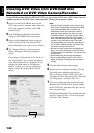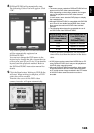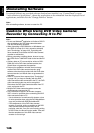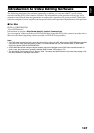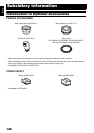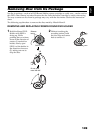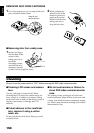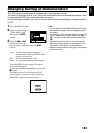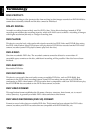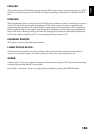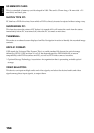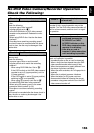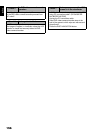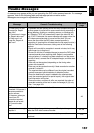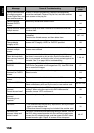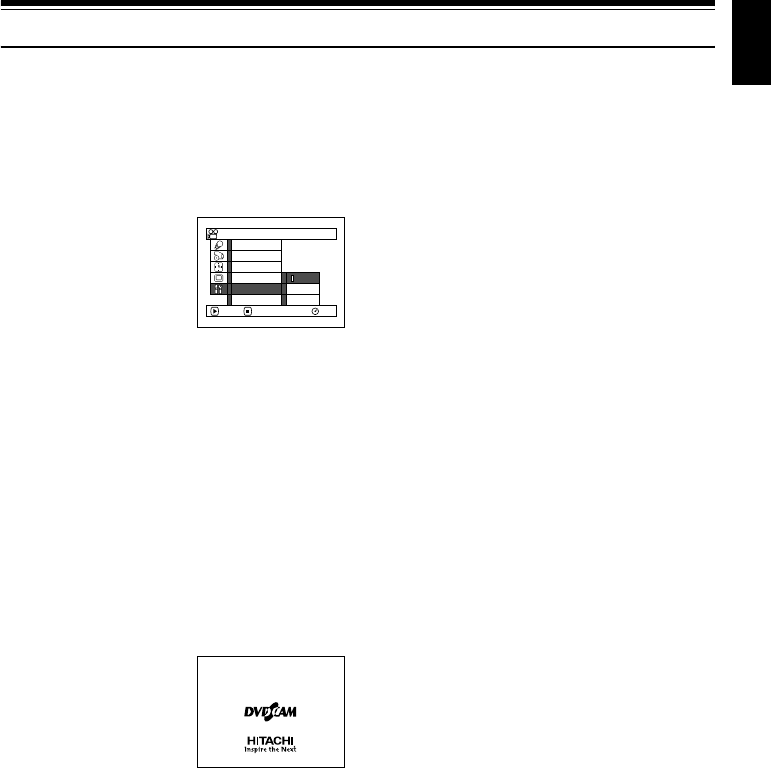
English
151
Changing Setting of Demonstration
This DVD video camera/recorder is equipped with a demonstration function.
The default at purchase time is “Auto”, which will automatically start the demonstration approx. three
minutes after the DVD video camera/recorder is turned on.
Use the following procedure if you wish to view the demonstration immediately or change the setting
to “Off”.
1 Press the MENU button.
2 Choose “Initial Setup”,
“Demo Mode”, and
then press the A
button.
3 Press the f or e
button to choose the
desired option, and then press the A
button.
Press the MENU button again: The menu
screen will disappear.
To stop the demonstration midway, press the
C button.
The demo mode will end when the DVD
video camera/recorder is turned off or the
DISC EJECT button is pressed down.
Note:
• You can press the DISC NAVIGATION button to stop
demonstration midway: The Disc Navigation screen
will appear.
• If you choose “Auto”, the demonstration will not start if
a disc is loaded with the power switch set to “O” or
“N”, or a card is loaded with the power switch set to
“P”.
• The demonstration function will not work when the
DVD video camera/recorder is connected to PC (for
DZ-GX20E, DZ-MV780E or DZ-MV750E only).
• While the demonstration is being given, the recording
indicator will blink.
Auto: To start demonstration approx. 3
minutes after turning the DVD video
camera/recorder on.
Off: To set demonstration to off.
Start: To start demonstration immediately.
RAM
Off
Start
ENTER RETURN
Demo Mode
Reset
Record LED
Power Save
Beep
Language
Auto
Initial Setup