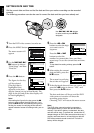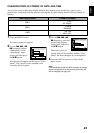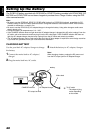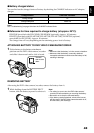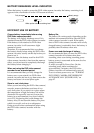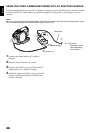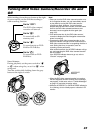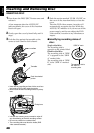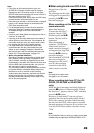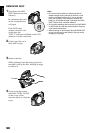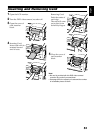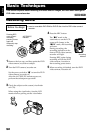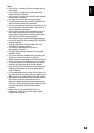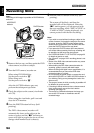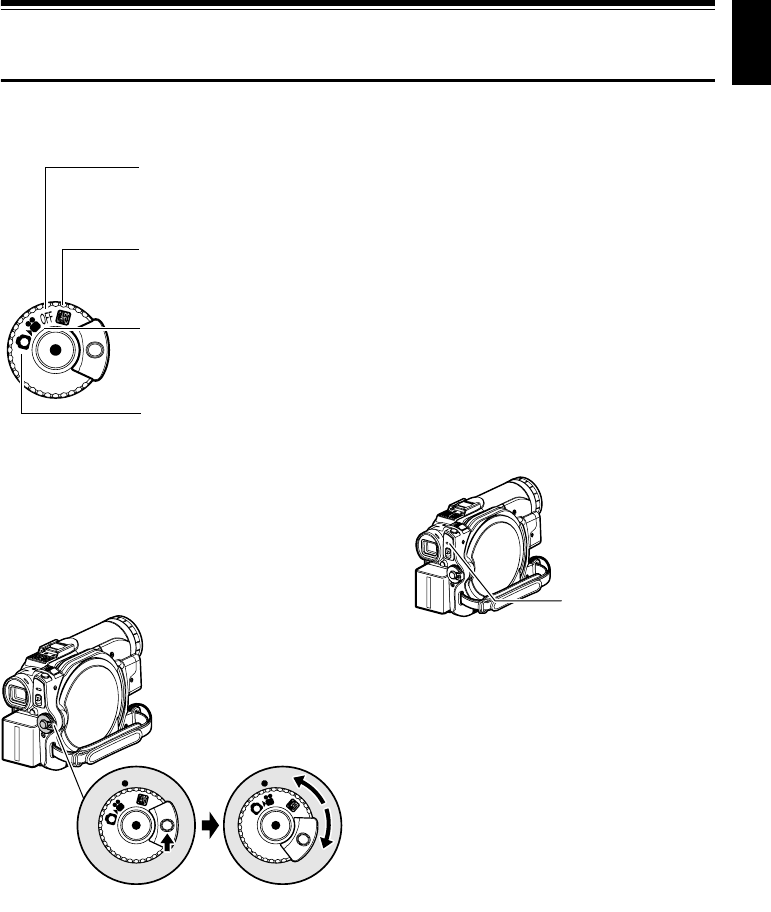
English
47
Turning DVD Video Camera/Recorder On and
Off
While holding down the grey button at the right
of power switch, set the switch according to
each recording function:
Power ON status
During playback, set the power switch to “O”
or “N” when using disc, or set it to “P” when
using card.
Turn the switch while holding down the grey
button at the right of switch.
Note:
• Once you turn the DVD video camera/recorder on to
let it recognise the disc, you can immediately record
or play back by turning the DVD video camera/
recorder on again. However, if a long time has
elapsed after the disc was inserted, it will take some
time for the DVD video camera/recorder to start
because it must recognise the disc again (see
page 155).
• It will take some time for the DVD video camera/
recorder to display the Disc Navigation screen after
power is turned on.
• If you turn the DVD video camera/recorder on, the
ACCESS indicator will light or blink to show that the
DVD video camera/recorder is recognising the disc or
card: During this time, no operation, such as
recording, can be performed.
After several seconds, the ACCESS indicator will go
out, and operating the DVD video camera/recorder
will be possible.
If the ACCESS indicator does not go out, refer to
“Check 4” on page 155.
• When the DVD video camera/recorder is turned on,
the self-diagnosis function will work and a message
may appear. In this case, refer to “Trouble Messages”
on page 157 and take corrective action.
• While the ACCESS/PC or CARD ACCESS indicator is
lit or blinking, do not violently open or close the LCD
monitor.
Set to “OFF”:
The DVD video camera/
recorder will turn off.
Set to “P”:
To record still on SD
memory card
Set to “O”:
To record movie on DVD-
RAM or DVD-R disc
Set to “N”:
To record still on DVD-
RAM disc
OFF
OFF
Power switch
ACCESS/PC
indicator