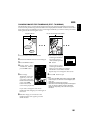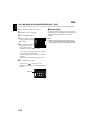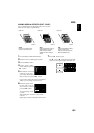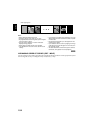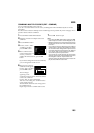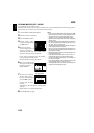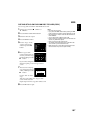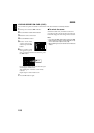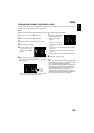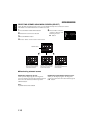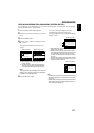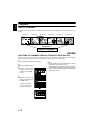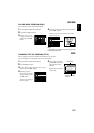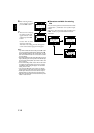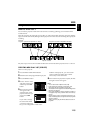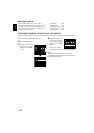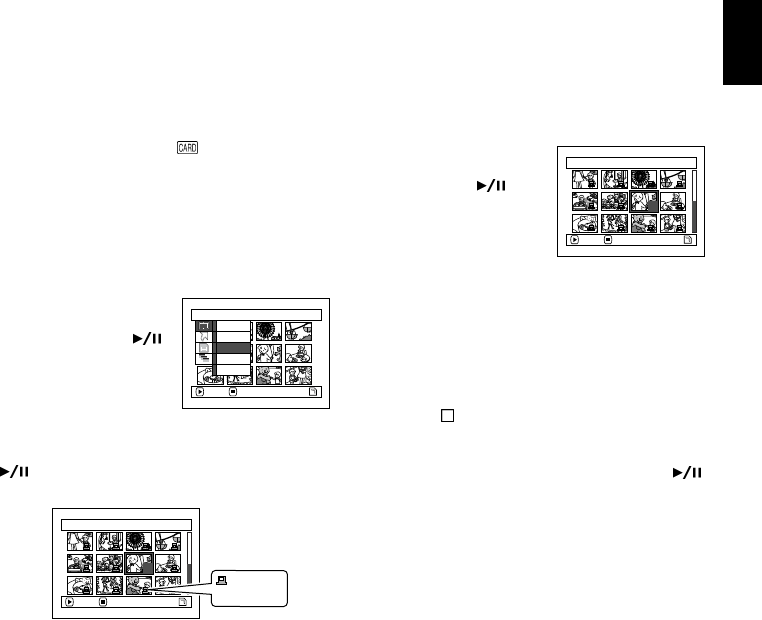
109
English
DESIGNATING SCENES TO BE PRINTED (DPOF)
You can use DPOF to set print information, including selection of the scenes to be printed, so that you will
be able to use it on a system conforming to DPOF.
Note:
DPOF stands for digital print order format. DPOF is used to ask a print lab to print recorded stills.
1 Set the power switch to “ PHOTO”.
2 Press the DISC NAVIGATION button.
3 Select the scene to which DPOF is to be set.
4 Press the MENU button.
5 Choose “DPOF” on the
“Scene” menu screen,
and then press the
button.
6 The “DPOF Set” screen will appear: If you are
sure you want to set DPOF to the scene, press the
button.
If you want to change the scene to which DPOF
is set, you can change it on this screen.
7 Use joystick to specify the
number of prints, and
then press the
button:
Tilt it up or to right: To
increase the number one
by one.
Tilt it down or to left: To decrease the number
one by one.
After setting, the “DPOF Set” screen will be
restored.
Repeat steps 6 and 7 to set DPOF to another still.
8 Press the button to quit.
Note:
• If you press the MENU button before pressing the
button in step 6, the submenu screen will appear (P.100).
• You can also select multiple photos (P.96).
• If you specify the number after selecting multiple stills, the
same specified number will be set to all those stills.
• Up to 99 prints can be set for one scene. The maximum
number of settable prints on one card is 999.
• This DVD video camera/recorder may not recognize
DPOF that has been set on another device: Always set
the DPOF on this DVD video camera/recorder.
Scene
ENTER RETURN
Select
Detai l
Lock
Delete
DPOF
7/19DPOF Set
ENTER EXIT
6
DPOF icon
7/19DPOF Set
ENTER EXIT
3