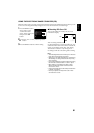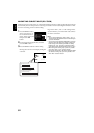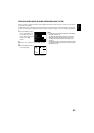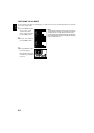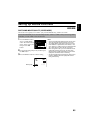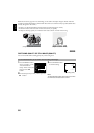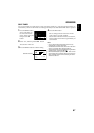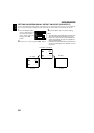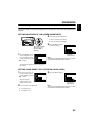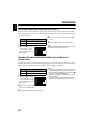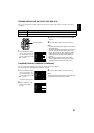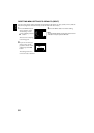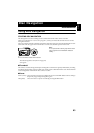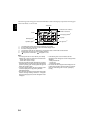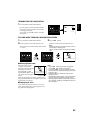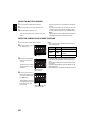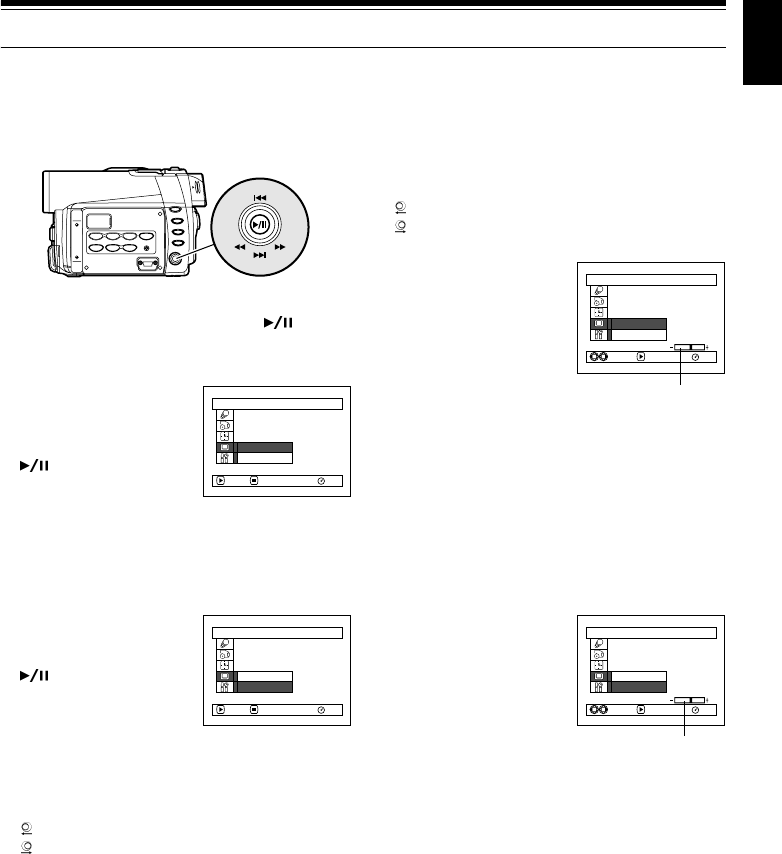
89
English
LCD Setup
This function allows you to adjust the brightness and color density of LCD screen during recording and
playback.
SETTING BRIGHTNESS OF LCD SCREEN (BRIGHTNESS)
1 Press the MENU button,
choose “Brightness” on
the “LCD Setup” menu
screen, and then press the
button.
The brightness adjustment bar will appear on
the screen.
2 Use the joystick for adjustment.
: The screen becomes dimmer
: The screen becomes brighter
3 Press the MENU button
to end the setting.
Note:
The brightness setting will be stored in memory even when
the DVD video camera/recorder is turned off.
SETTING COLOR DENSITY OF LCD SCREEN (COLOR LEVEL)
1 Choose “Color Level” on
the “LCD Setup” menu
screen, and then press the
button.
The color density
adjustment bar will
appear on the screen.
2 Use the joystick for adjustment.
: For lighter color
: For denser color
3 Press the MENU button.
Note:
The color level setting will be stored in memory even when
the DVD video camera/recorder is turned off.
Tilt up/down and to left/
right to select, and
then press
to
designate.
LCD Setup
RAM
Brightness
Color Level
ENTER RETURN
LCD Setup
RAM
Brightness
Color Level
ENTERADJUST
Brightness
adjustment bar
LCD Setup
RAM
Brightness
Color Level
ENTER RETURN
LCD Setup
RAM
Brightness
Color Level
ENTERADJUST
Color density
adjustment bar