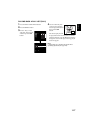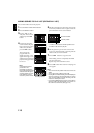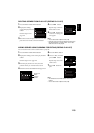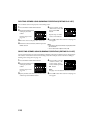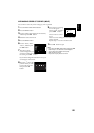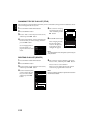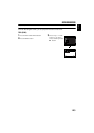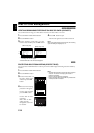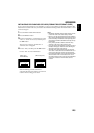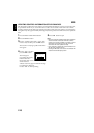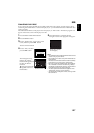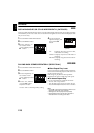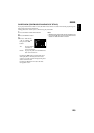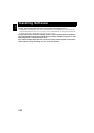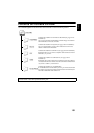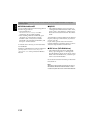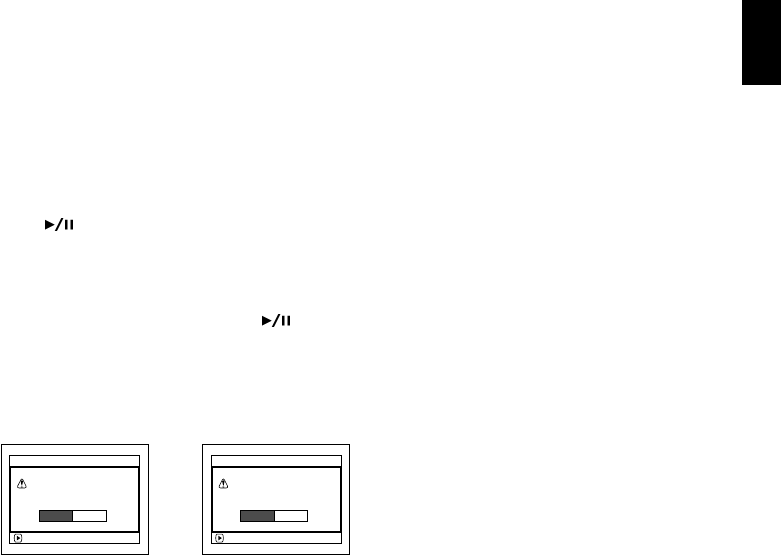
125
English
INITIALIZING DVD-RAM DISC OR CARD (FORMAT DISC/FORMAT CARD)
If you want to erase all data on a recorded disc or card, you can initialize it rather than delete the data:
Initialization is useful in this case, since it takes less time than deleting all data. The initialized disc or card
can be used again.
1 Press the DISC NAVIGATION button.
2 Press the MENU button.
3 Choose “Format Disc” or “Format Card” on the
“Disc” or “Card” menu screen, and then press
the
button.
The screen for verifying “Format Disc” or
“Format Card” will appear.
4 Choose “YES”, and then press the button.
Choose “NO” to cancel initialization.
When initializing one side of the disc is
complete, the DVD video camera/recorder will
return to the recording pause status.
Note:
• Initialization will delete all the recorded contents on disc
or card: Be careful not to delete data by mistake.
• Be sure to use the AC adapter/charger when initializing
disc or card so that the DVD video camera/recorder is not
turned off midway. If initialization is interrupted by power
off, the disc or card will not be initialized correctly, or it may
be damaged.
• It may not be possible to initialize a disc with many
scratches or dirt: Such a disc cannot be used.
• If you use a brand-new DVD-R disc, message “Disc is not
formatted” will appear: Initialize the disc, following the
subsequent messages (See page 43).
• This DVD video camera/recorder may not recognize
some discs or cards that have been initialized on PC or
a device other than this DVD video camera/recorder.
• If you attempt to initialize a disc or card in this DVD video
camera/recorder when it is connected to PC via PC
connection cable, the disc or card may not be initialized
and may be unusable on this DVD video camera/
recorder.
ENTER
All data
w
ill be deleted.
For
m
at the disc no
w
?
For
m
at Disc
YES NO
ENTER
All data
w
ill be deleted.
For
m
at the card no
w
?
For
m
at Card
YES NO
(When using Card)(When using
DVD-RAM disc)